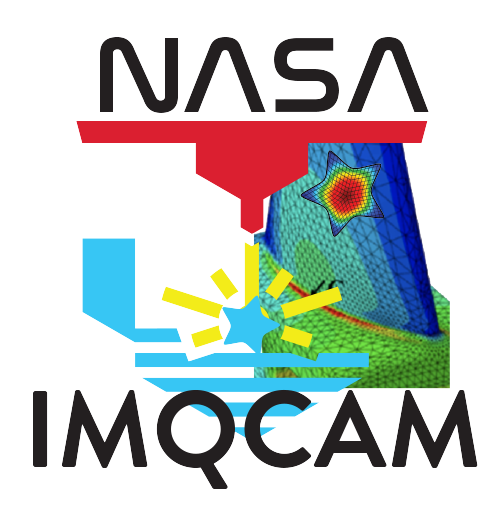Sharing Data#
You can easily control who has access to files, folders, and collections in the IMQCAM.
Users#
While it is recommended that users create their own accounts by registering using their institutional login, it is also possible to create accounts for users. Note that this will require users to manage a separate password for their account
Select the Users tab then the Create user button:
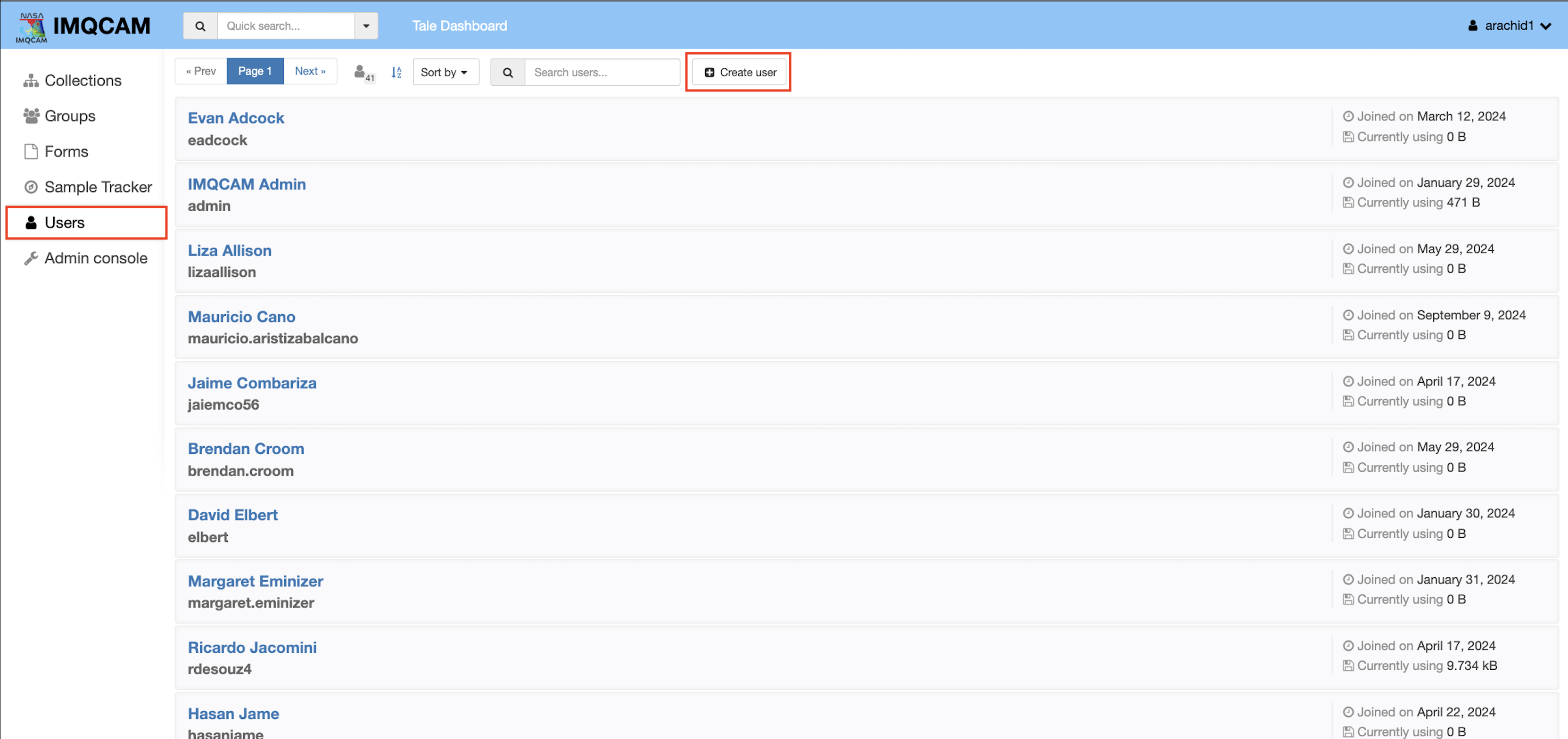
This will open the Create new user window:
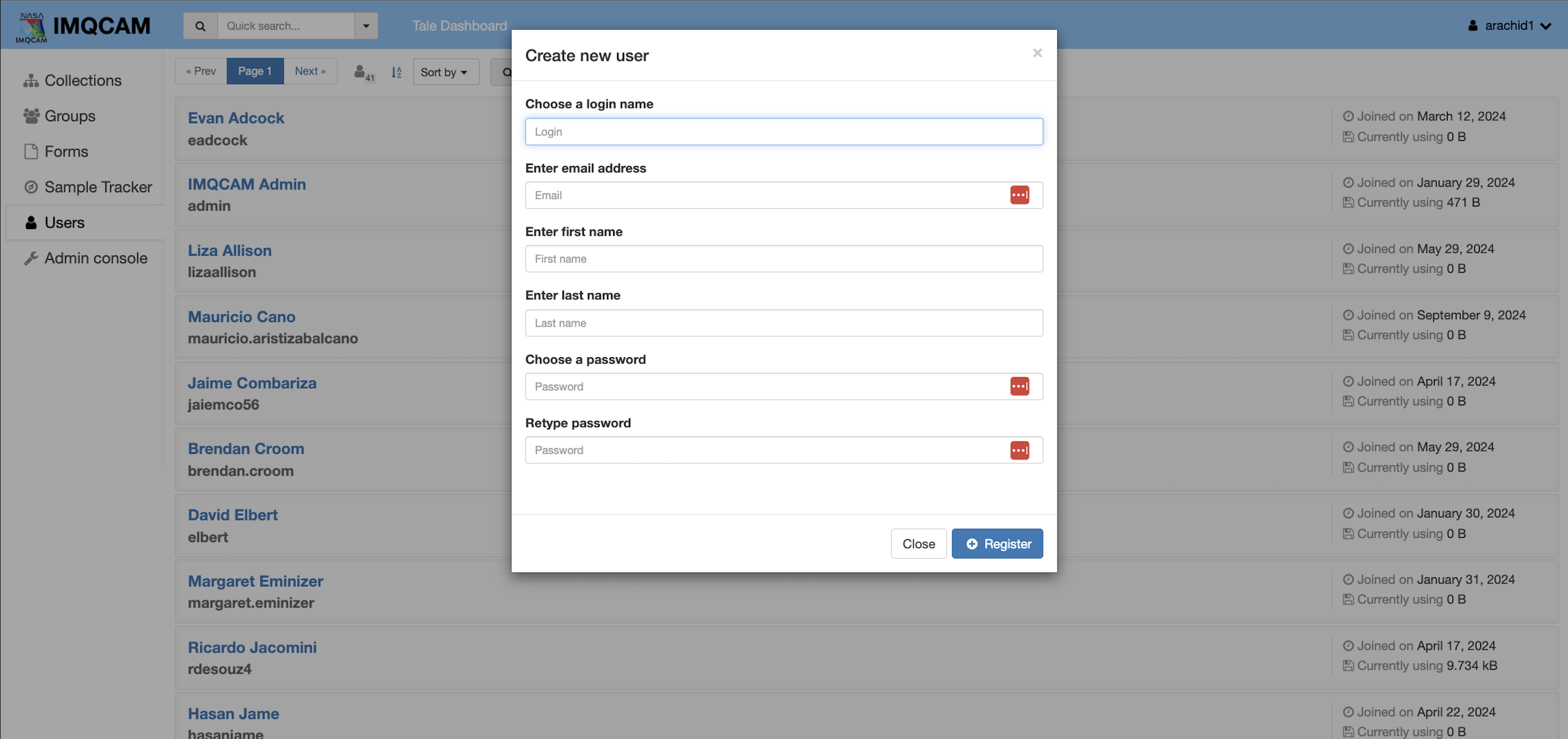
Enter the user’s information (including password) and select the Register button to create the account.
Groups#
Groups provide an easy way to manage access to resources for multiple users.
To create a new group, select the Groups tab then the Create group button:
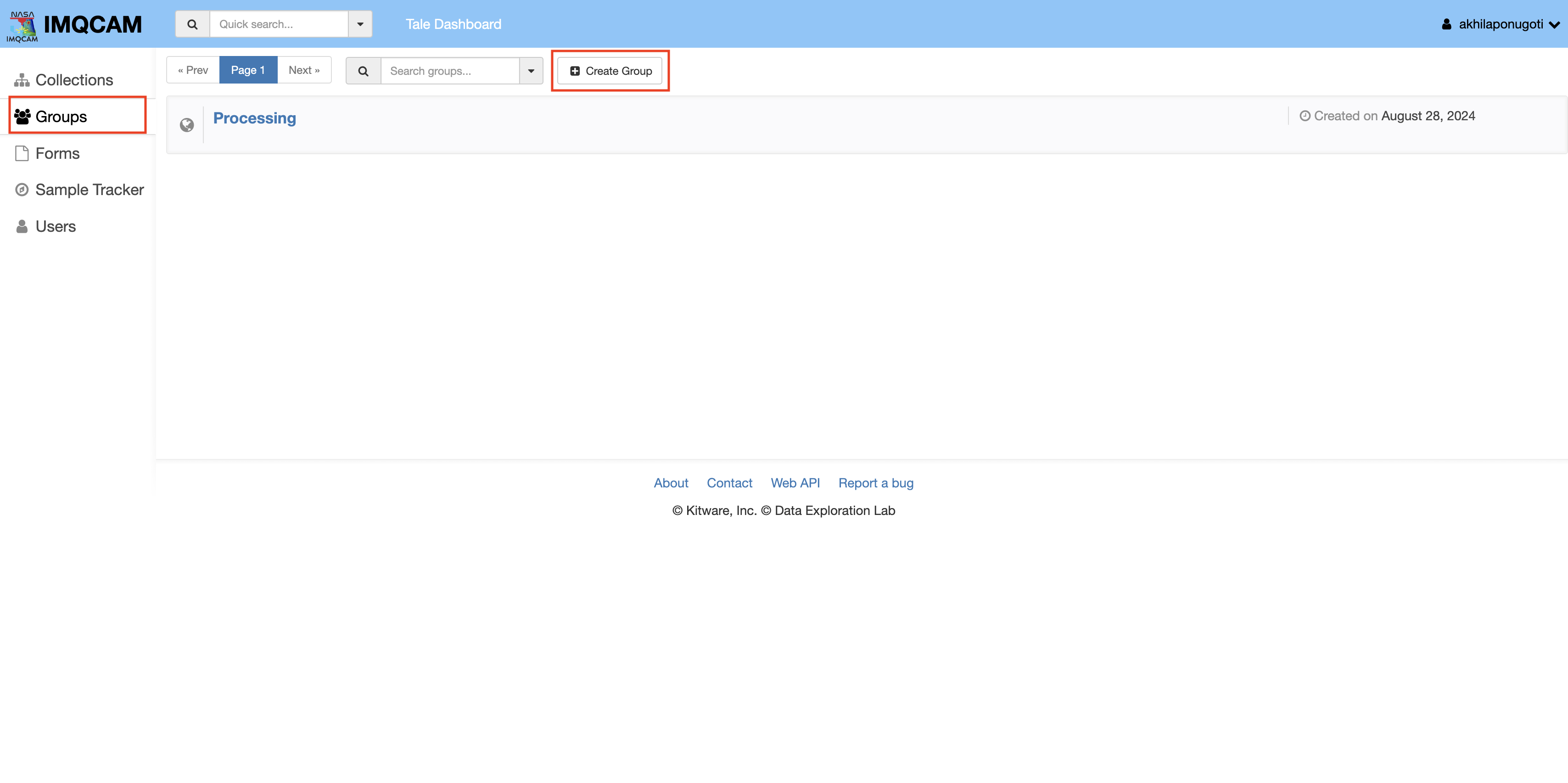
This will open the Create group window:
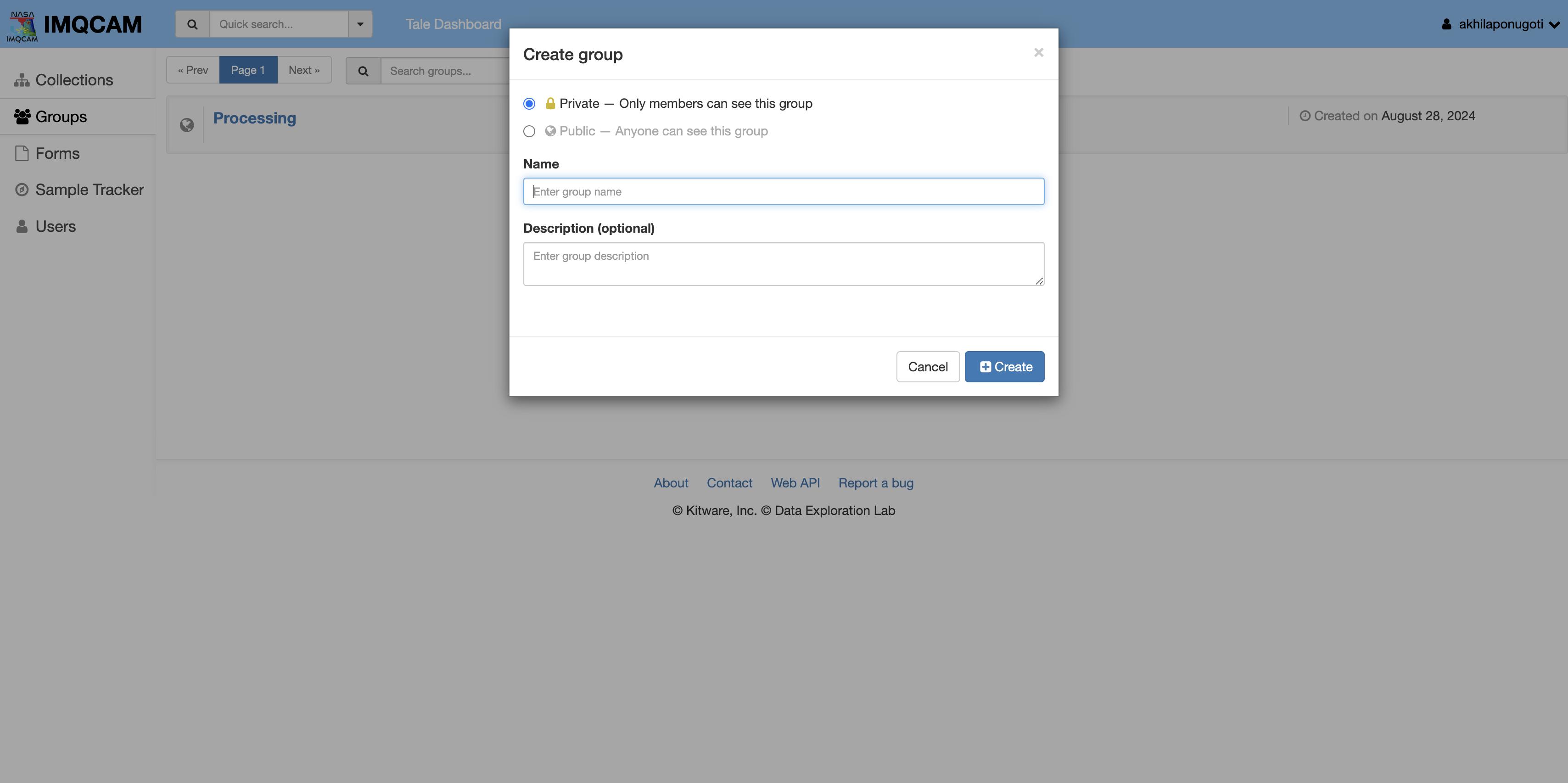
From here you can specify the name and description of the group as well as whether it is public or private. Select the Create button to create the group.
Managing Permissions#
Once you have created users and groups, you can manage permissions on collections, folders, and files by selecting the Access control lock icon.
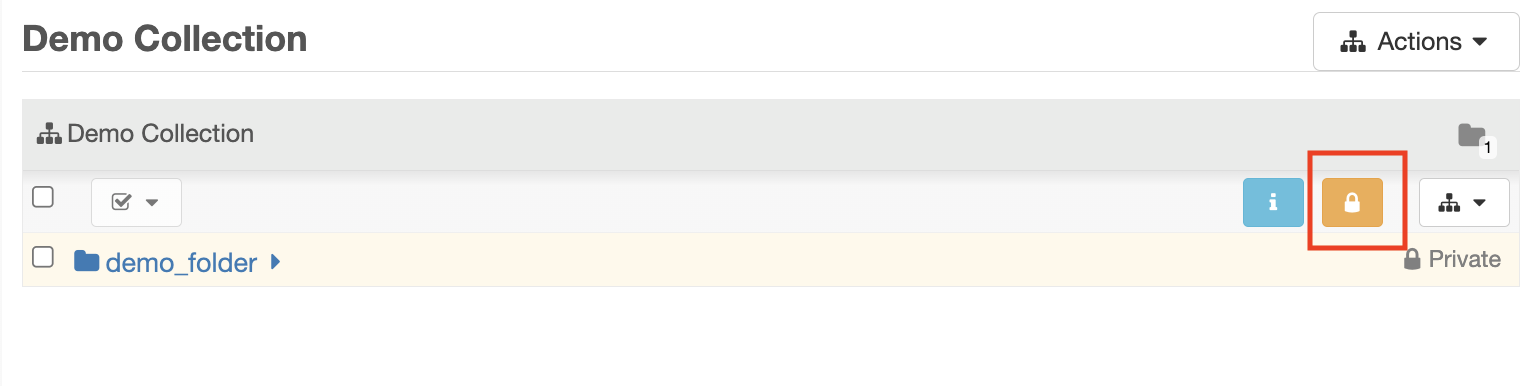
This will open the Access control window for the selected item:
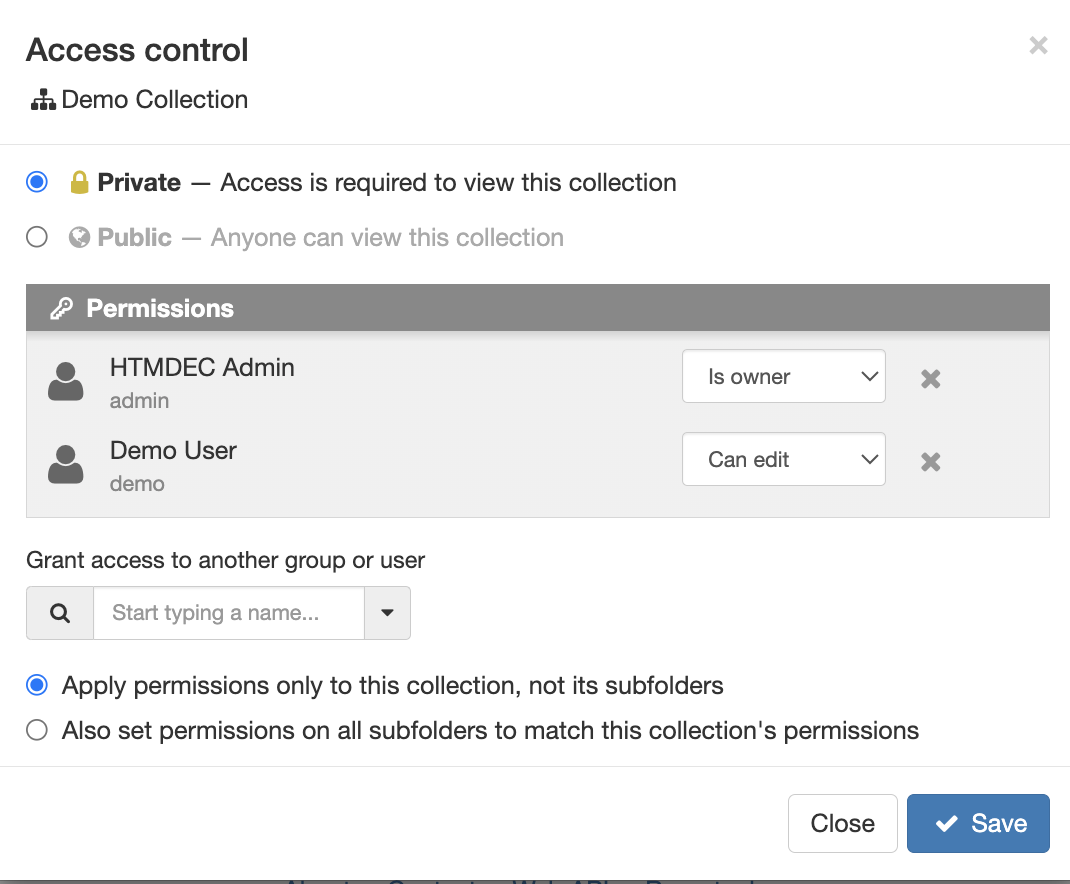
From here you can select whether the item is private or public and manage permissions for groups and users.