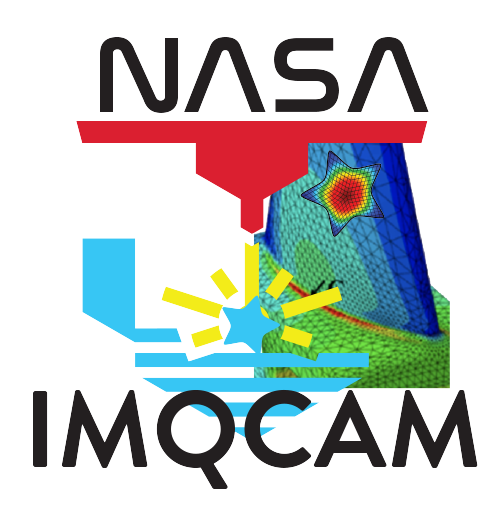Forms#
Forms are a way to collect information relevant to specific samples or experiments and associate them with raw data files. They are used to capture metadata that is not automatically generated by the system. IMQCAM forms are based on json-editor that allows to create forms with a variety of input types and validation rules by defining a JSON schema. This page provides a brief overview of how to use forms in IMQCAM.
Creating a form#
Currently, creating a form requires some knowledge of JSON schema. The schema is used to define the structure of the form and the types of input fields that will be displayed. If you would like to request a new form, please contact IMQCAM Team for assistance.
Listing existing forms#
After signing in to your account, select the “Forms” tab from the left-hand menu to view the all the Forms that are available to you.
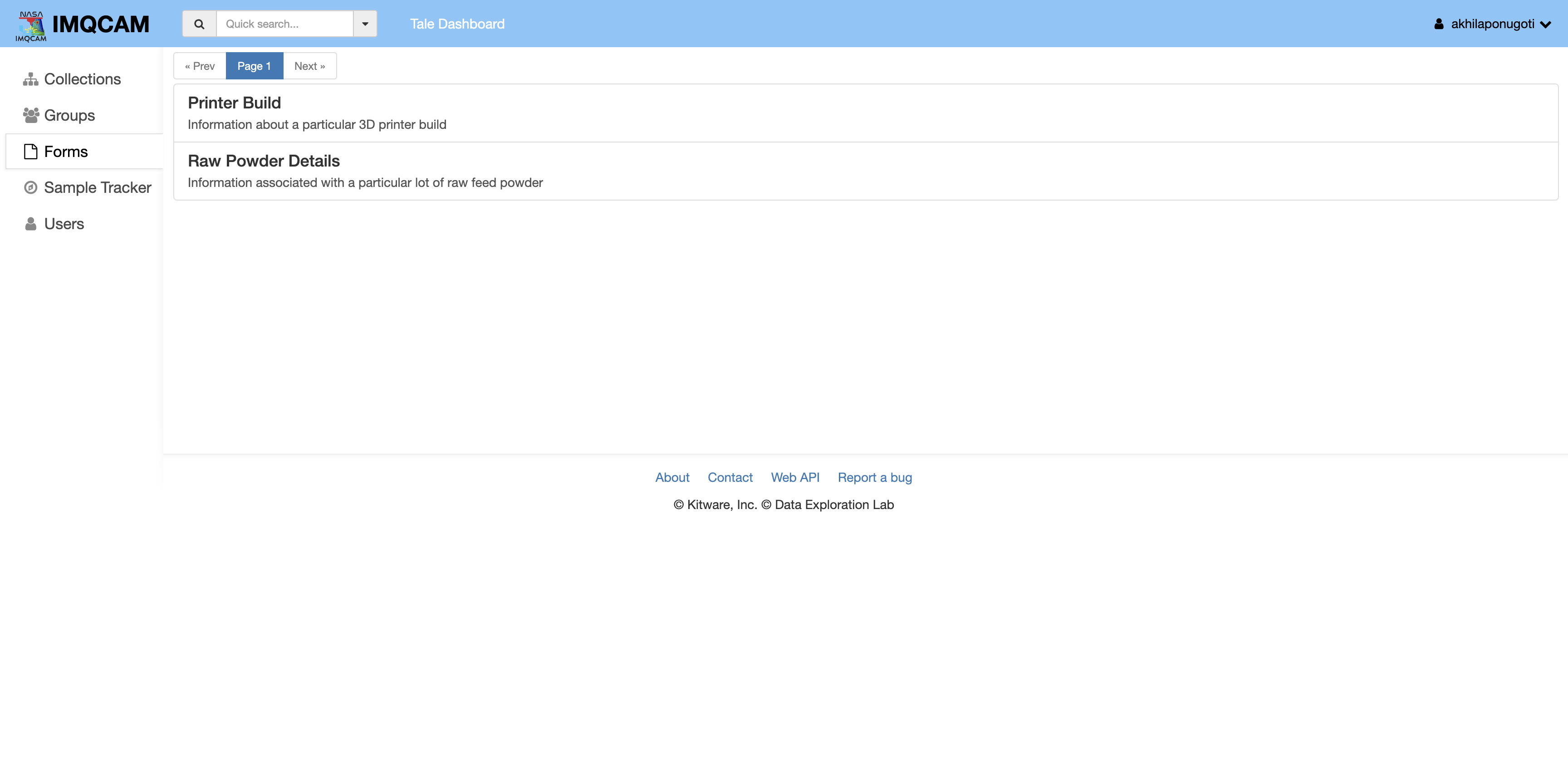
In order to see previously submitted forms, click on the form name to view the entries.
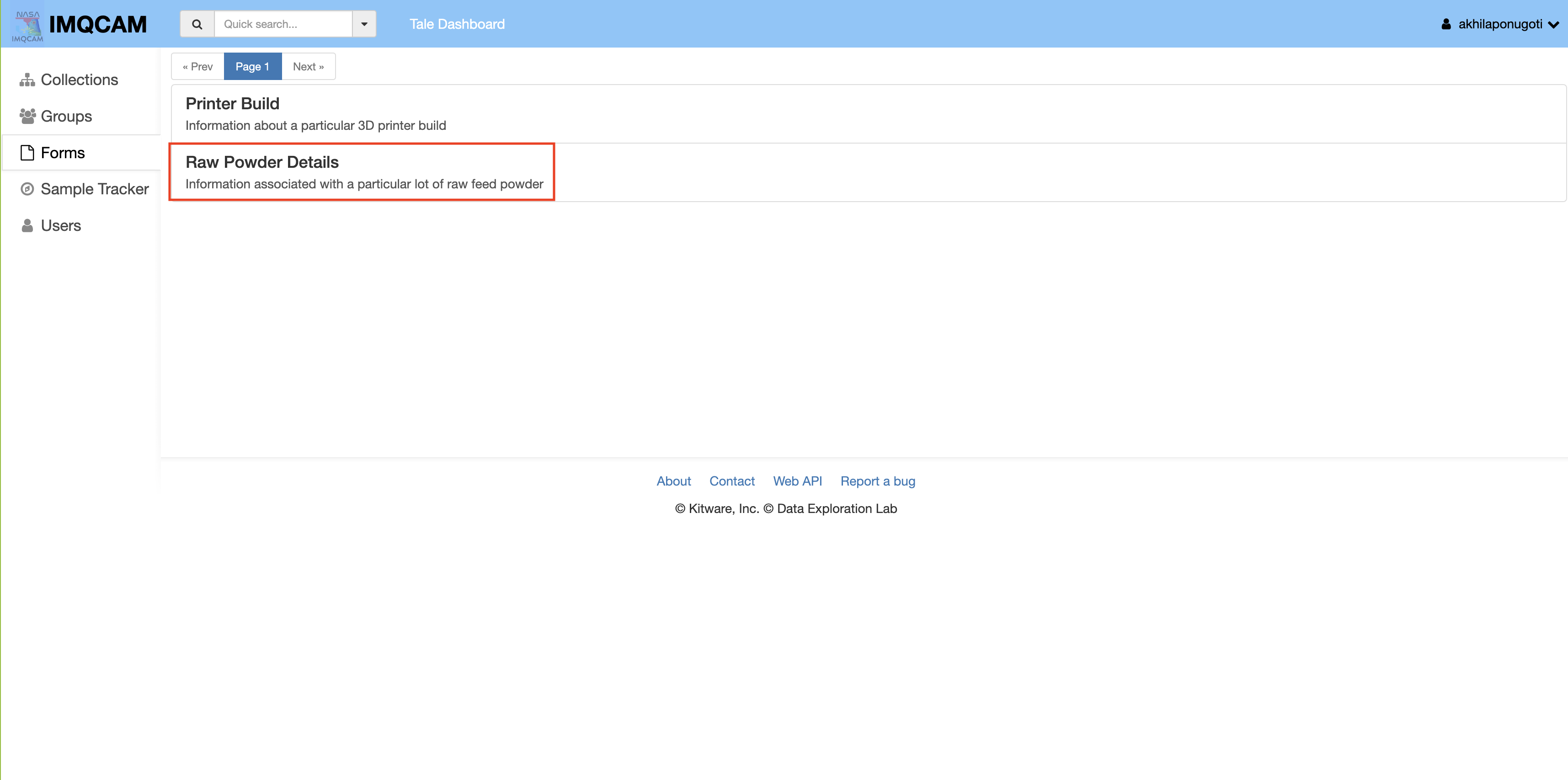
A table with all the entries will be displayed. You can click on the entry to view the entire form with filled values.

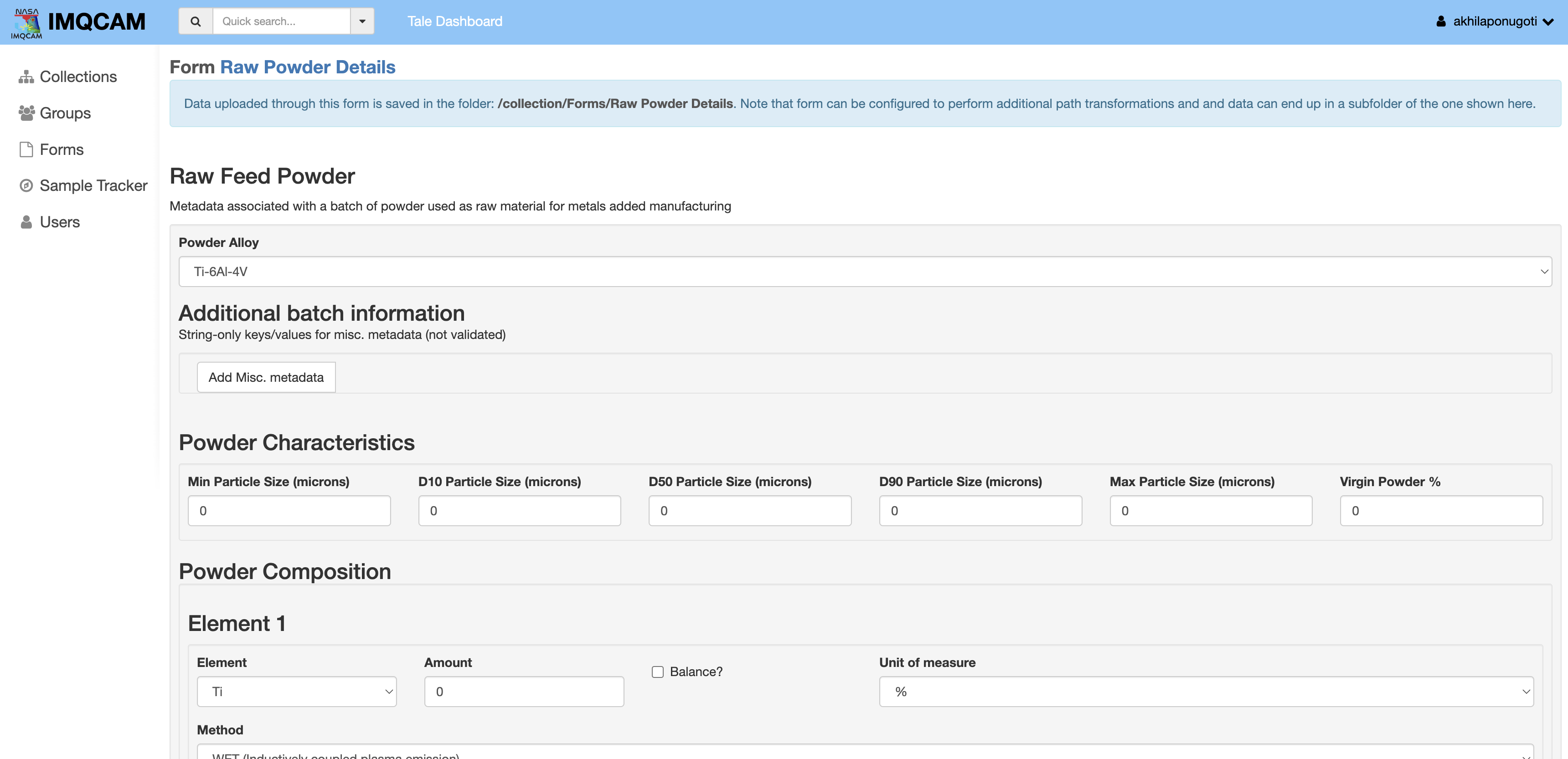
You can navigate back to the list of forms by clicking on the “Forms” tab, or by clicking on the name of the form at the top of the page. You can also modify the form entry by editing the values and clicking on the “Save” button at the bottom of the page.
Access Control for Forms#
Access to form can be controlled by the form owner. The owner can share the form with other users by clicking on the “Access” button  at the top right corner of the page.
at the top right corner of the page.
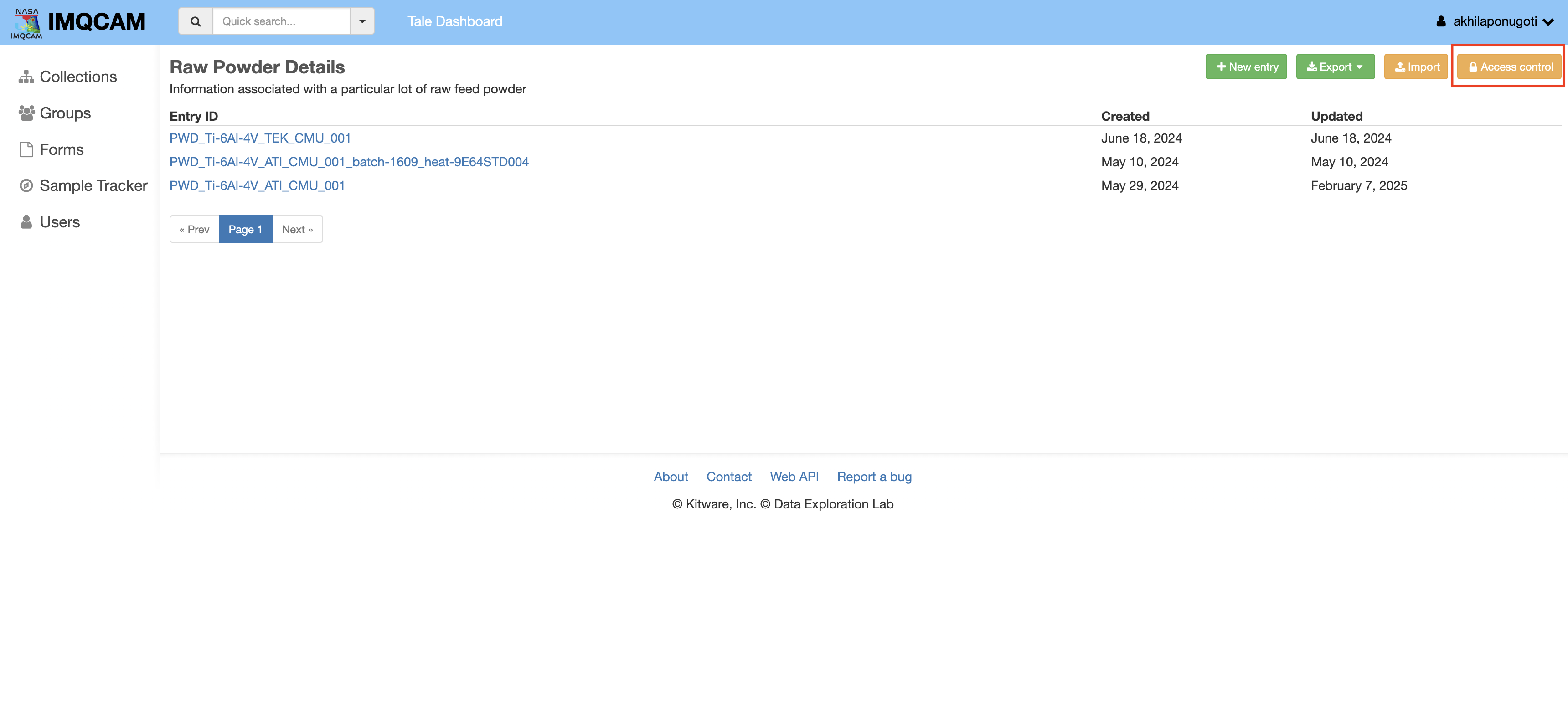
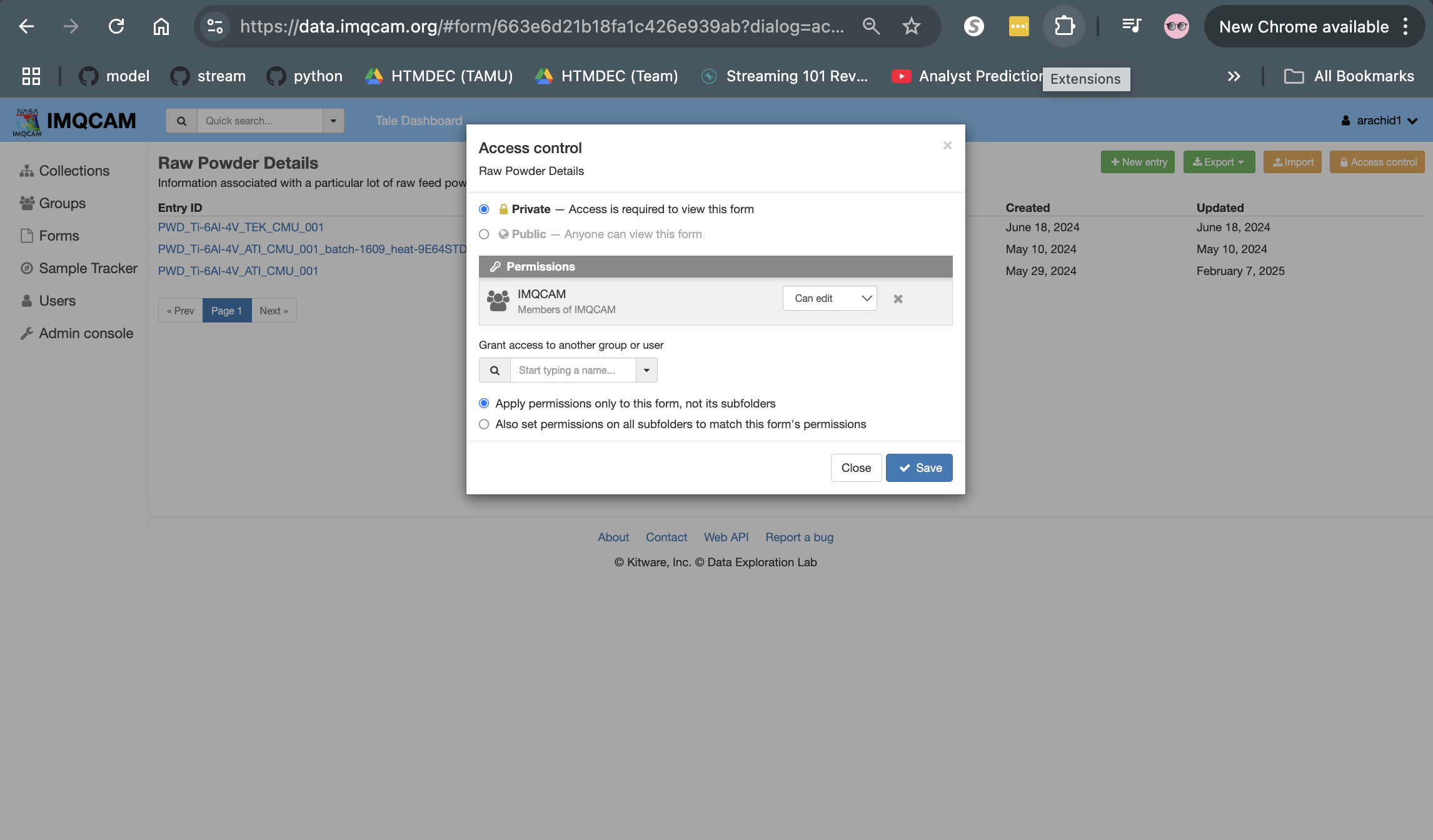
Filling out a form#
To create a new entry for a form, click on the “Add a new entry” button  at the top right corner of the page.
at the top right corner of the page.
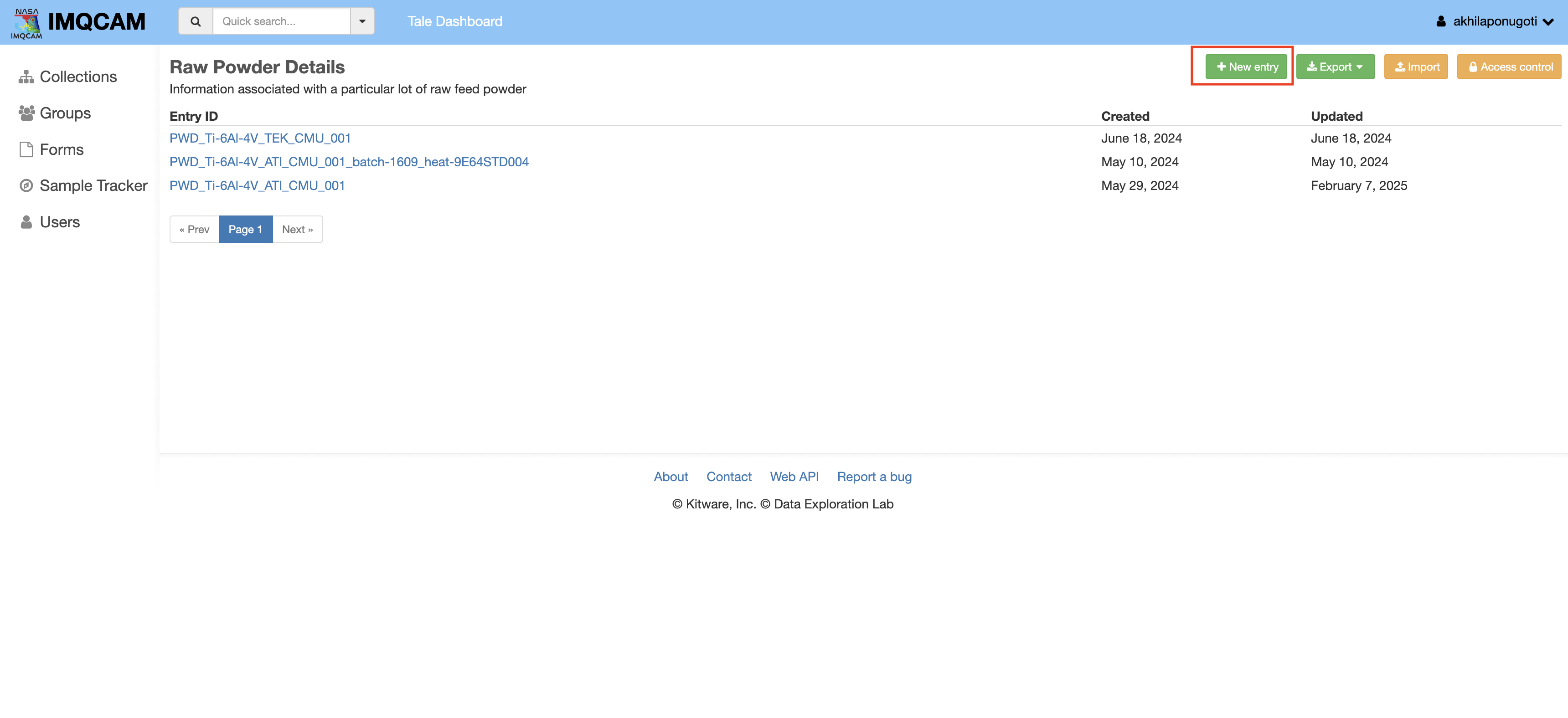
This should open a blank form where you can enter the form details.
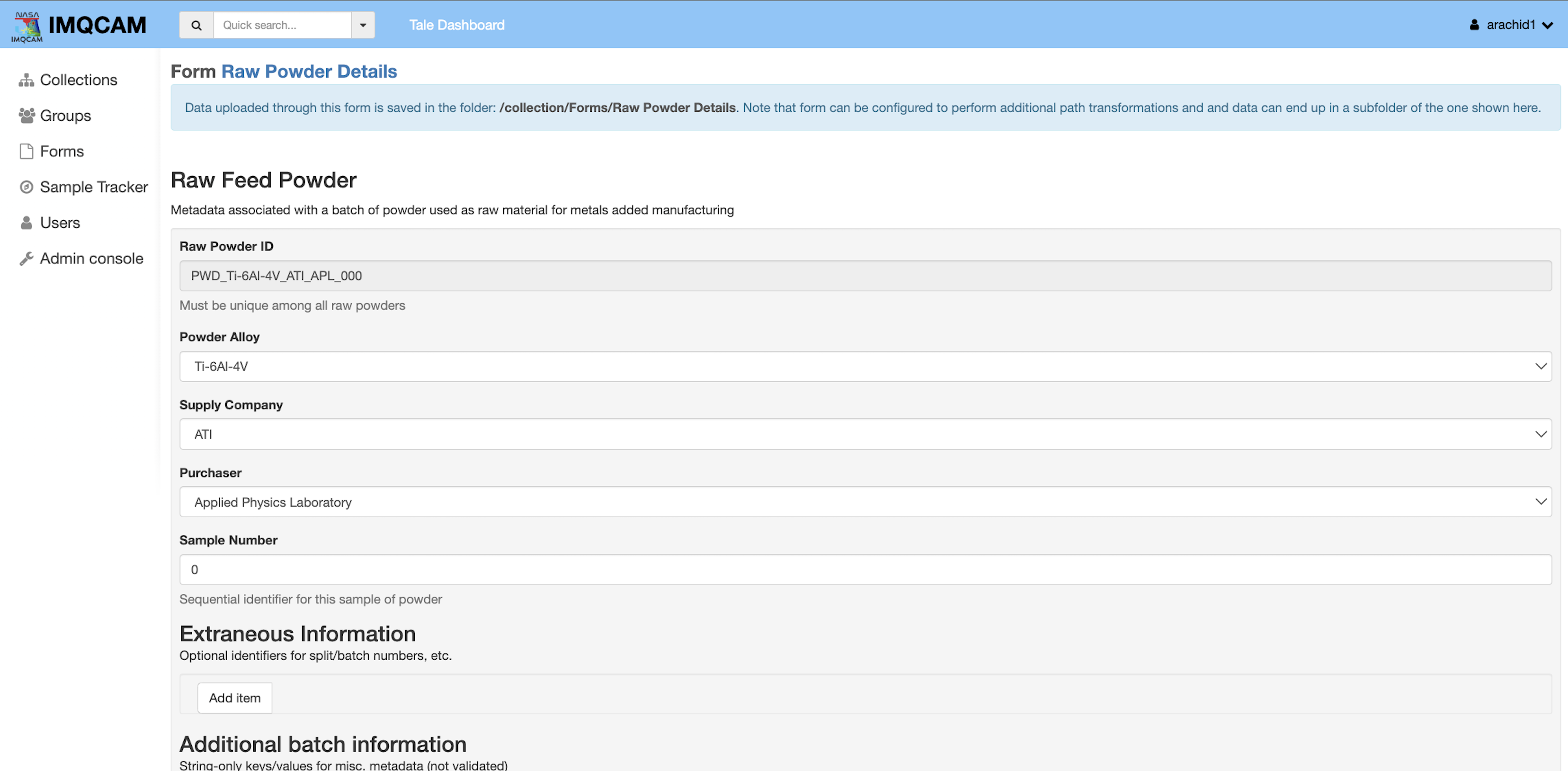
Fields highlighted in red are mandatory. Fill in the form with the required details and click the ‘Save’ button to create the form entry. Click the ‘Cancel’ button to discard the form.