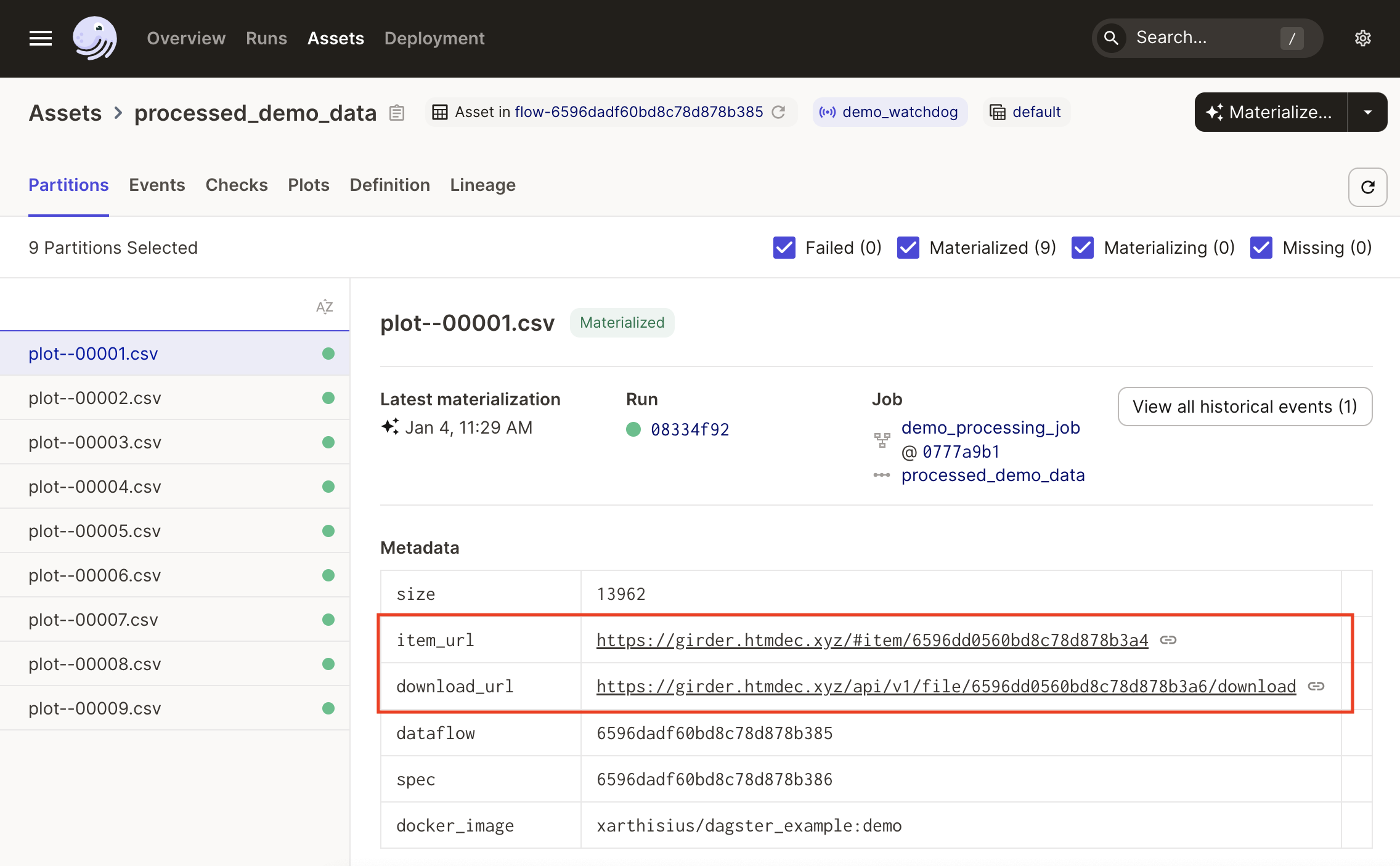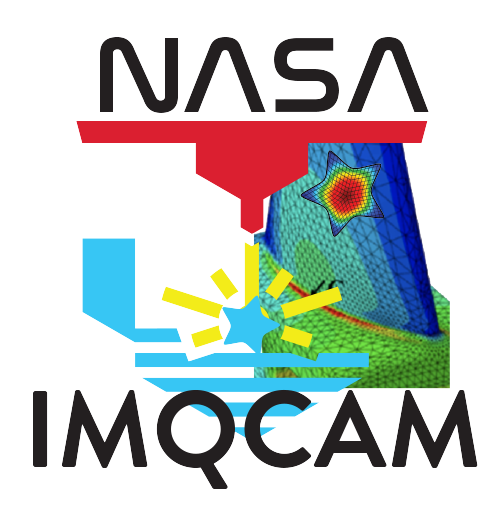Dataflows#
Note
This feature is still under development and has not been deployed to the production DMS system.
Dataflows provide a way to automate data processing pipelines in the DMS using the opensource OpenMSIStream stream processing and Dagster workflow systems. Dataflows are implemented via container images.
The DMS currently supports two different types of dataflows:
OpenMSI: Use the
GirderUploadStreamProcessorto read data from a specified Kafka topic and write to a folder in Girder.Dagster: Read data from a configured source folder in Girder and write to a destination folder.
Plugin#
Dataflows are implemented via the girder-dataflows plugin.
Inputs and Outputs#
Dataflows generally have either inputs or outputs, which are currently
supported as Girder folders. In the following example, Raw Data
(input/source) and Derived Data (output/destination) folders have been
created.
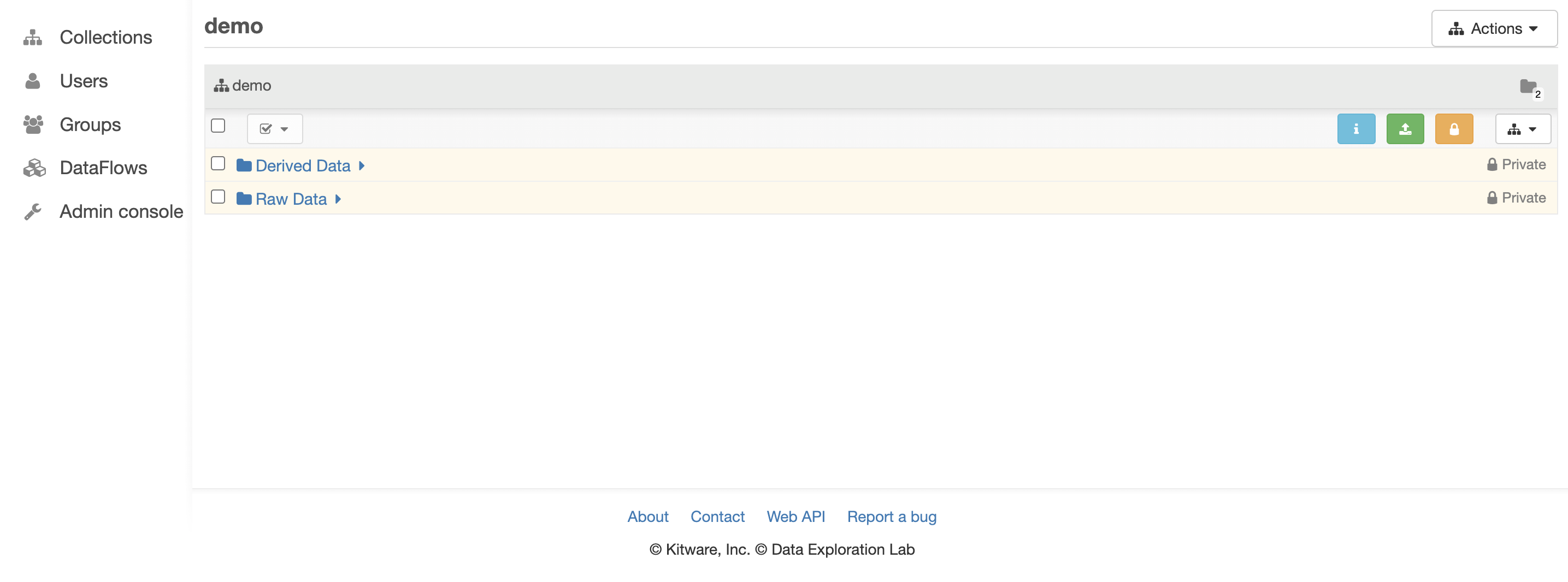
Creating Dataflows#
Dataflows are managed via the Dataflow panel in Girder. To create a new Dataflow, select the Create Dataflow button:
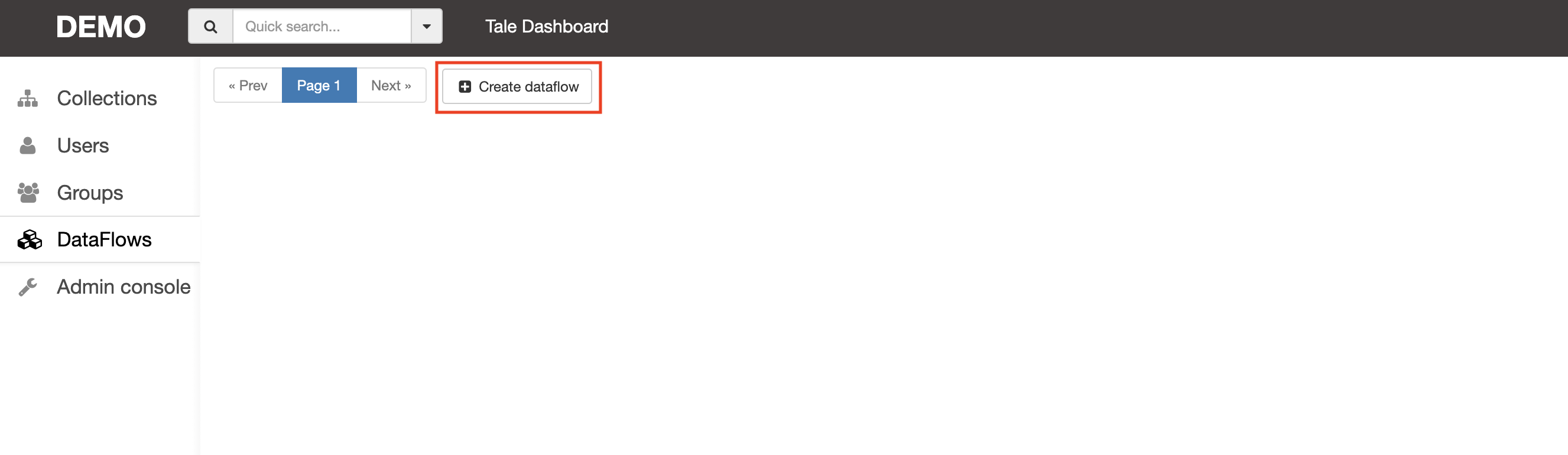
Dataflows have the following attributes:
Name: Used for display and notifications
Description
Dataflow type: Either OpenMSI or Dagster
Source folder: Input folder for Dagster dataflows
Destination folder: Output folder for OpenMIS or Dagster dataflows
Topic name: Kafka topic name for OpenMSI dataflows
Image: Container image implementing the dataflow
The following is an example of an OpenMSI dataflow named ingest that reads
data from the htmdec_demo Kafka topic and writes it to the Raw Data folder
in Girder. This is done using the OpenMSI GirderUploadStreamProcessor.
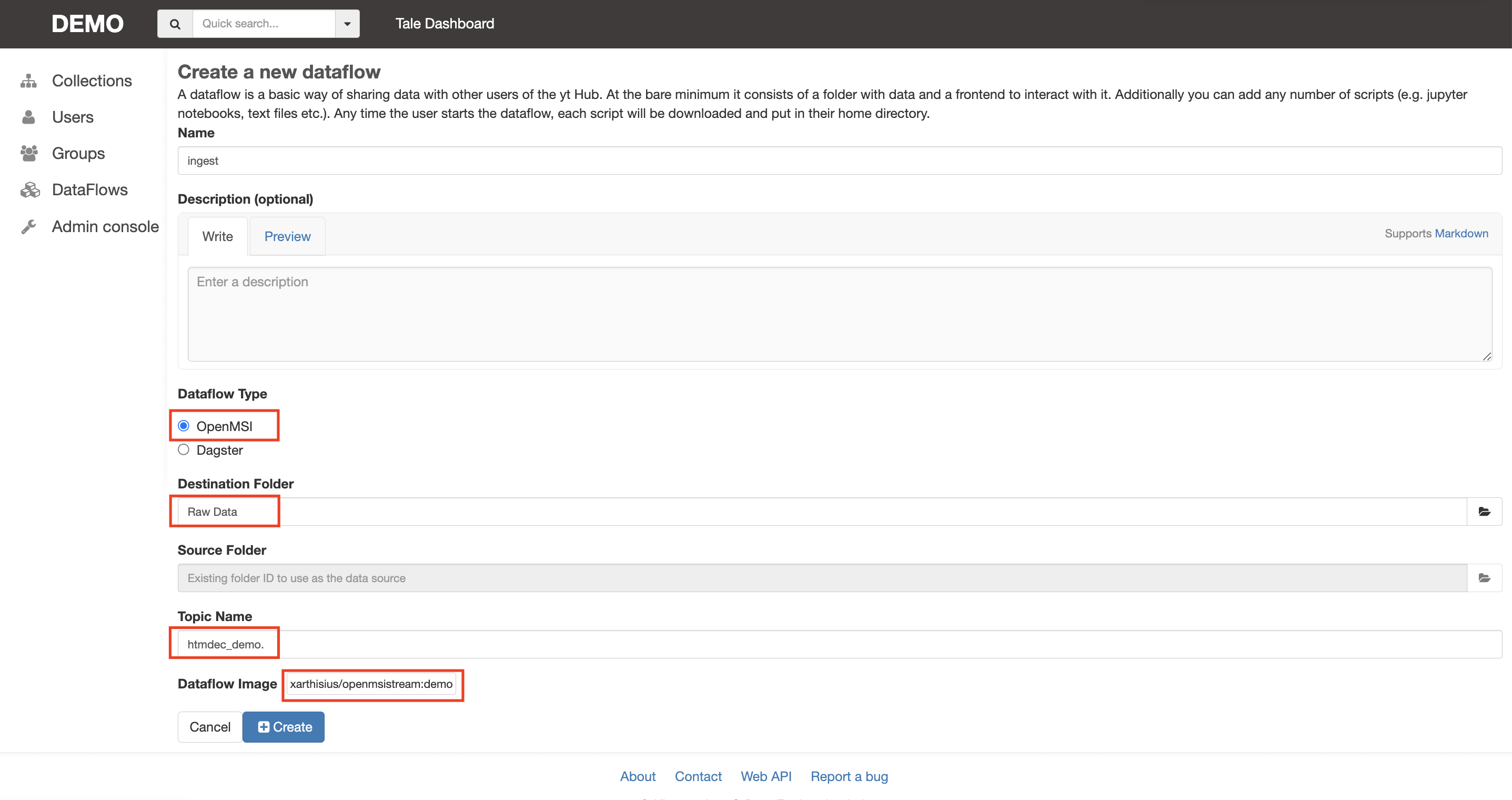
The following is an example of a Dagster dataflow named derived-data that
monitors the Raw Data folder and executes a Dagster workflow defined by the
container image, writing results–in this case plots–to the Derived Data
folder.
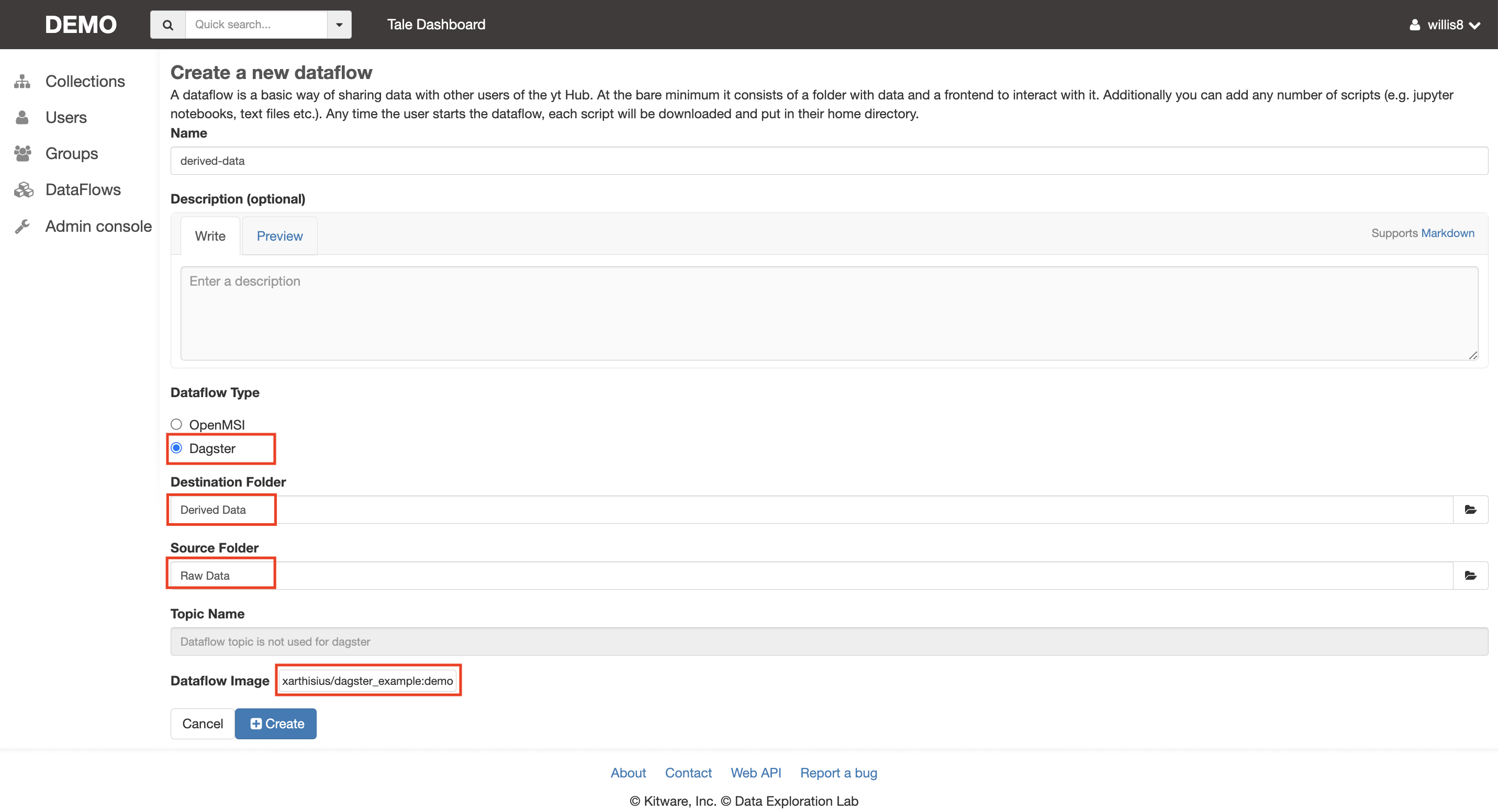
Running a Dataflow#
To start a dataflow, select the Run button.
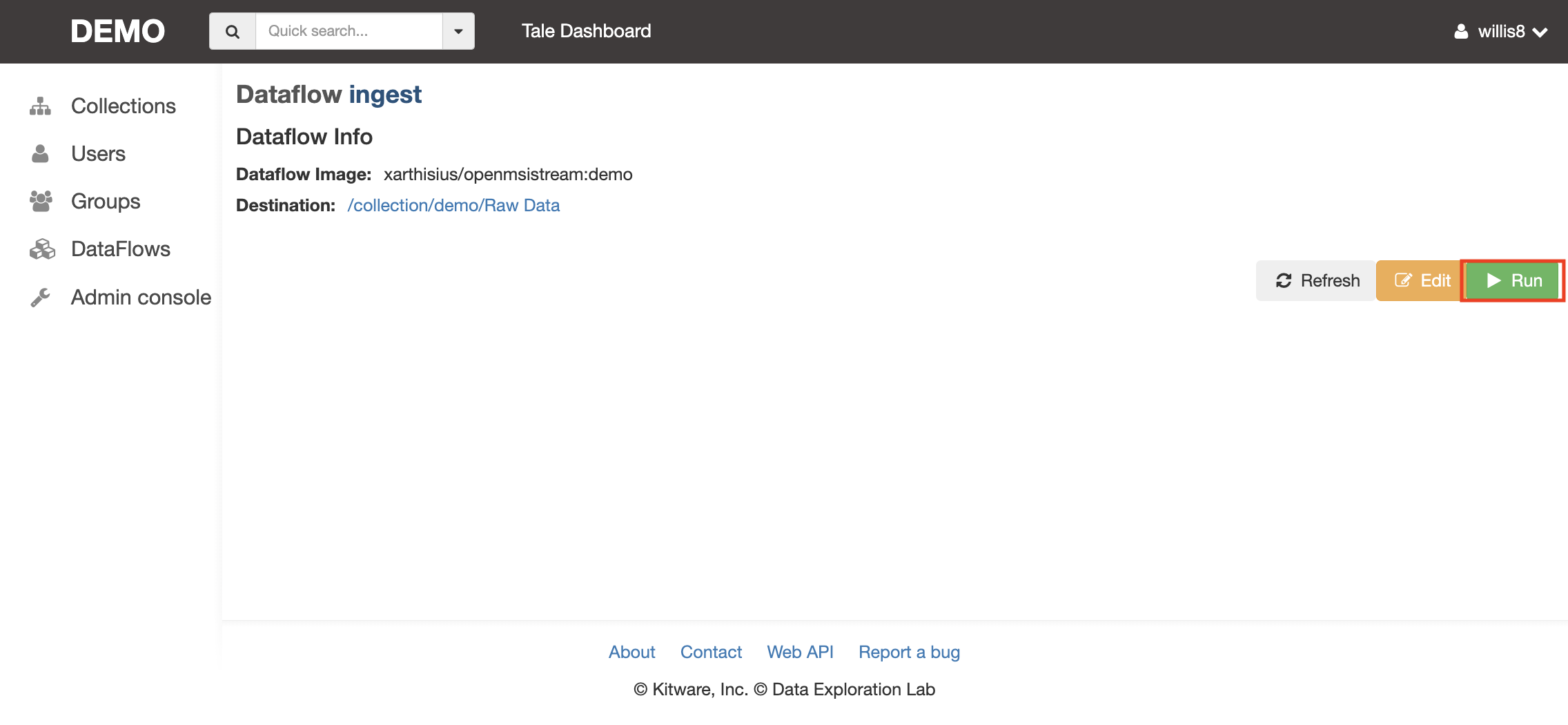
Once started, details of the dataflow can be accessed via the Dagster interface. The following figure illustrates the two running dataflows created above.
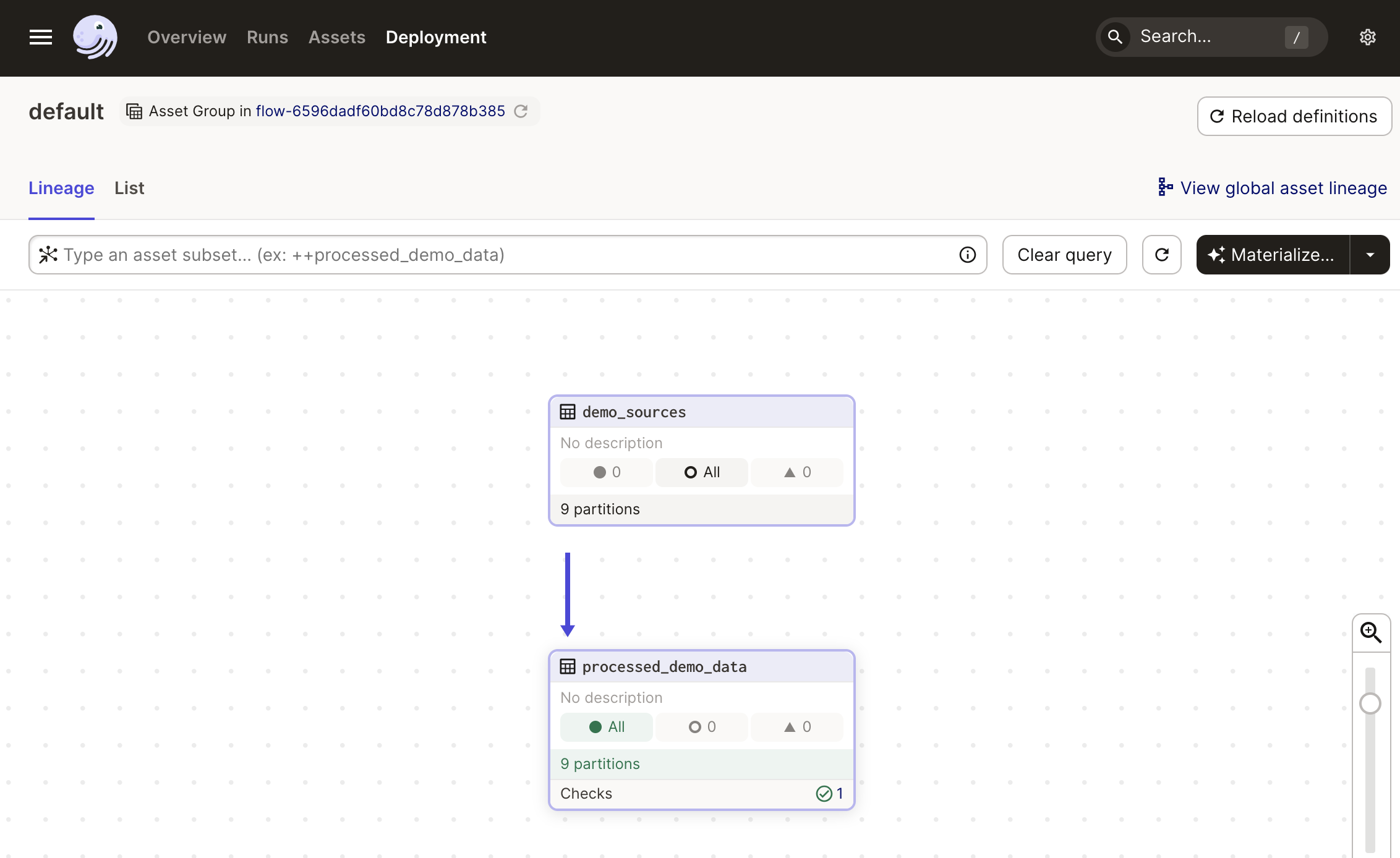
Outputs are written to the Derived Data folder in the DMS:
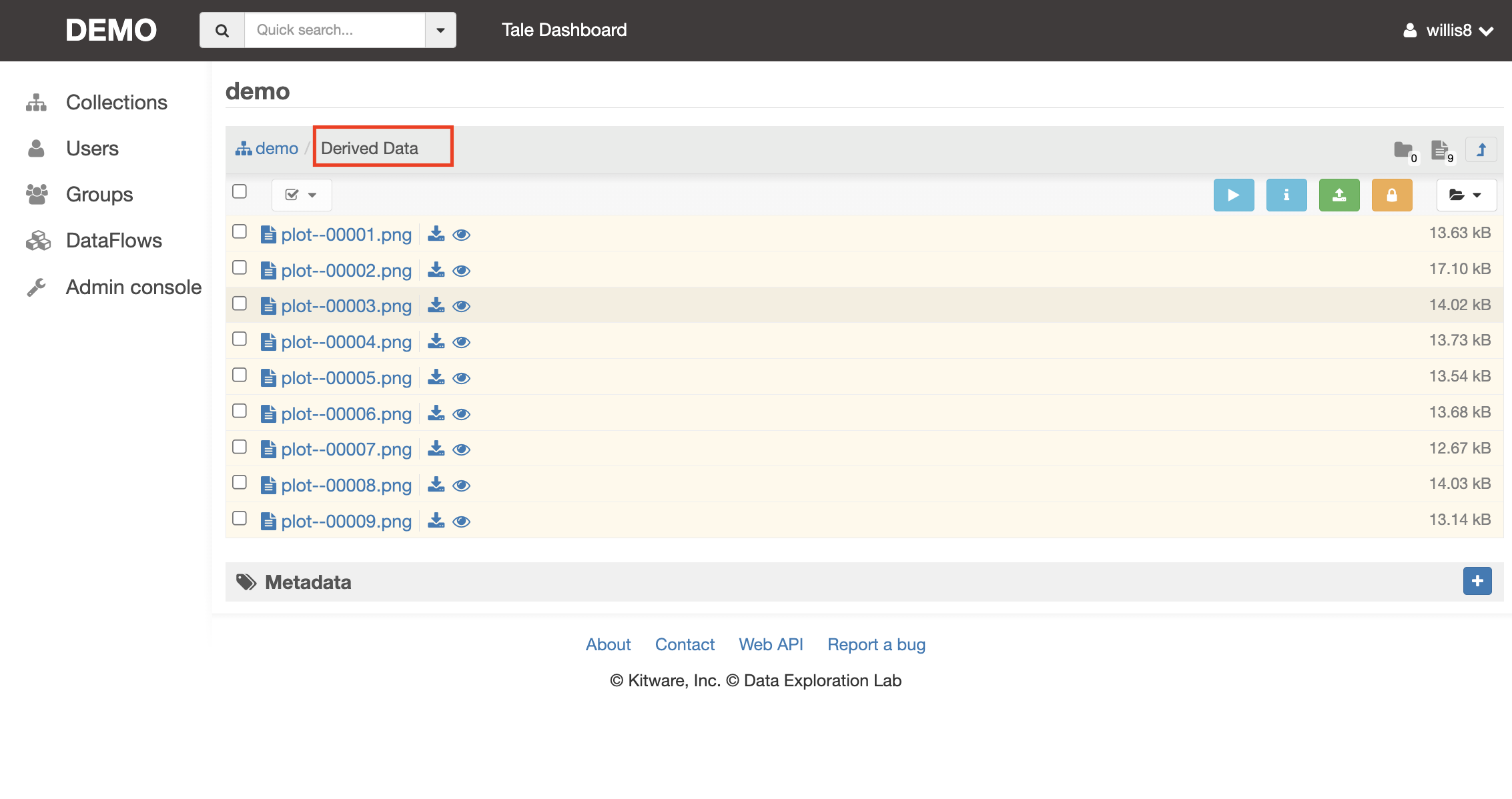
Dataflow provenance is recorded in both Dagster and the DMS. For example, the following figure shows the dataflow metadata in Dagster with references to associated items in the DMS: