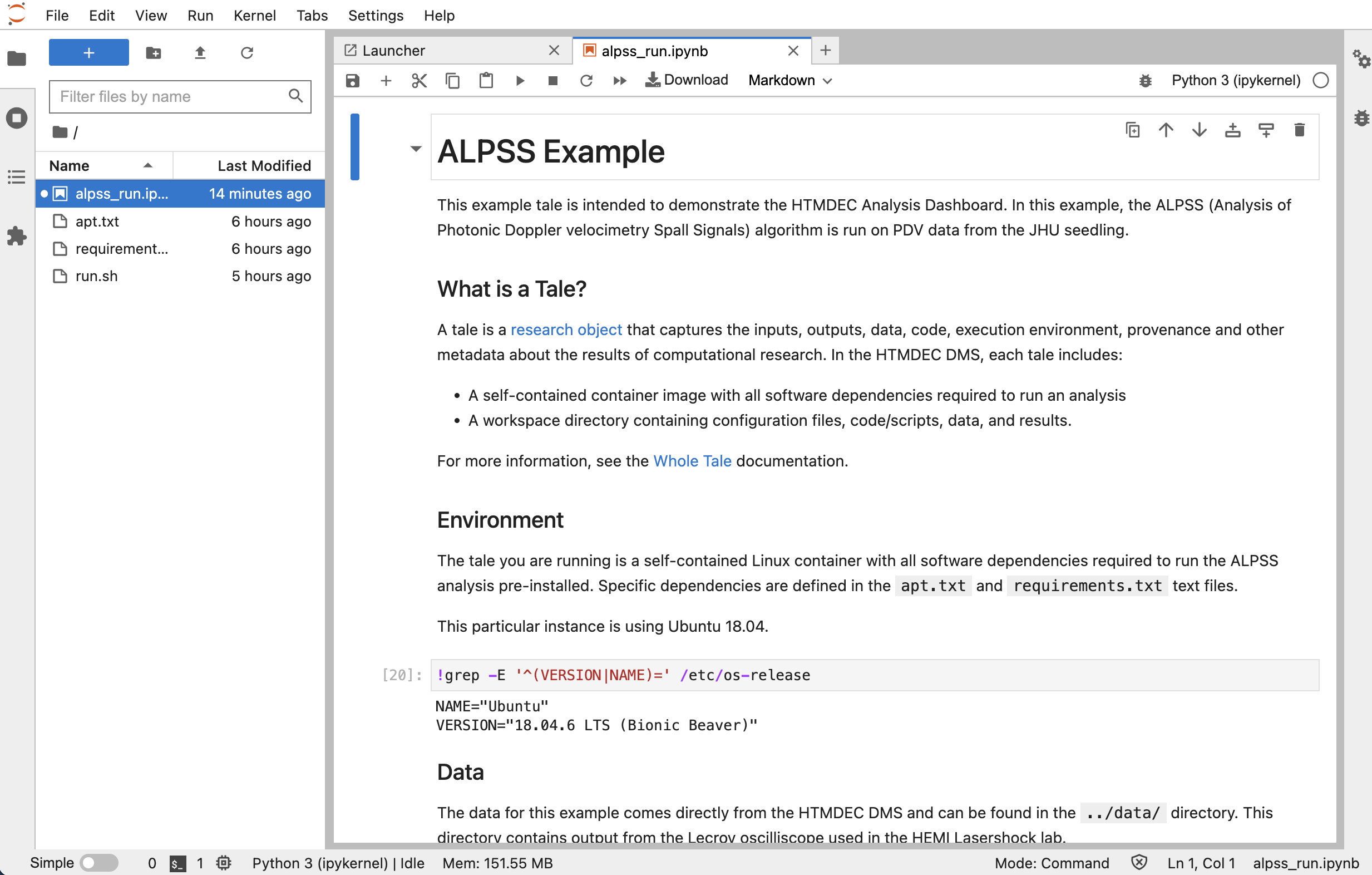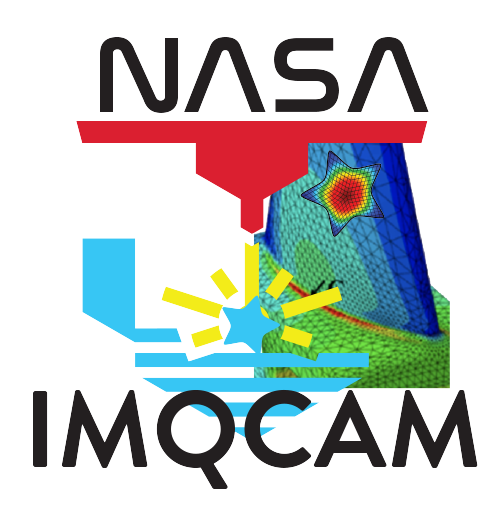Tutorial#
In this tutorial you will:
Register and sign in to your IMQCAM account
Create a folder and upload a file to the Tutorial collection
Create metadata
Change permissions
Run an example analysis
Register and sign in#
To register to use the IMQCAM Data portal, follow the registration instructions. We recommend that you use existing credentials from one of the supported providers (institution, GitHub, ORCID, or Google).
Note
Once registered, your account will be approved and granted access to the Tutorial Collection in the IMQCAM.
Organizing data#
Data is organized in the DMS using files, collections, folders and items.
Files represent raw data objects, like typical files in a filesystem, but can be stored in a variety of ways (e.g., filesystem, object store). The DMS supports different types of storage (regular filesystem, object store, GridFS) for the raw bytes.
The files can be organized into a hierarchy consisting of three elements:
Collection: Top level or root container or folder. In the DMS, collections are used to organize data for a particular project or collaboration.
Folder: Standard folder structure that contain other folders or items.
Item: An abstraction over the traditional file concept, items can contain one or more files. In this way, a single item may be composed of multiple files managed together
Tutorial collection#
You will be granted access to the Tutorial Collection and given permission to create folders and upload files.
Create a folder#
To create a folder, select the hierarchy dropdown and then Create folder here:
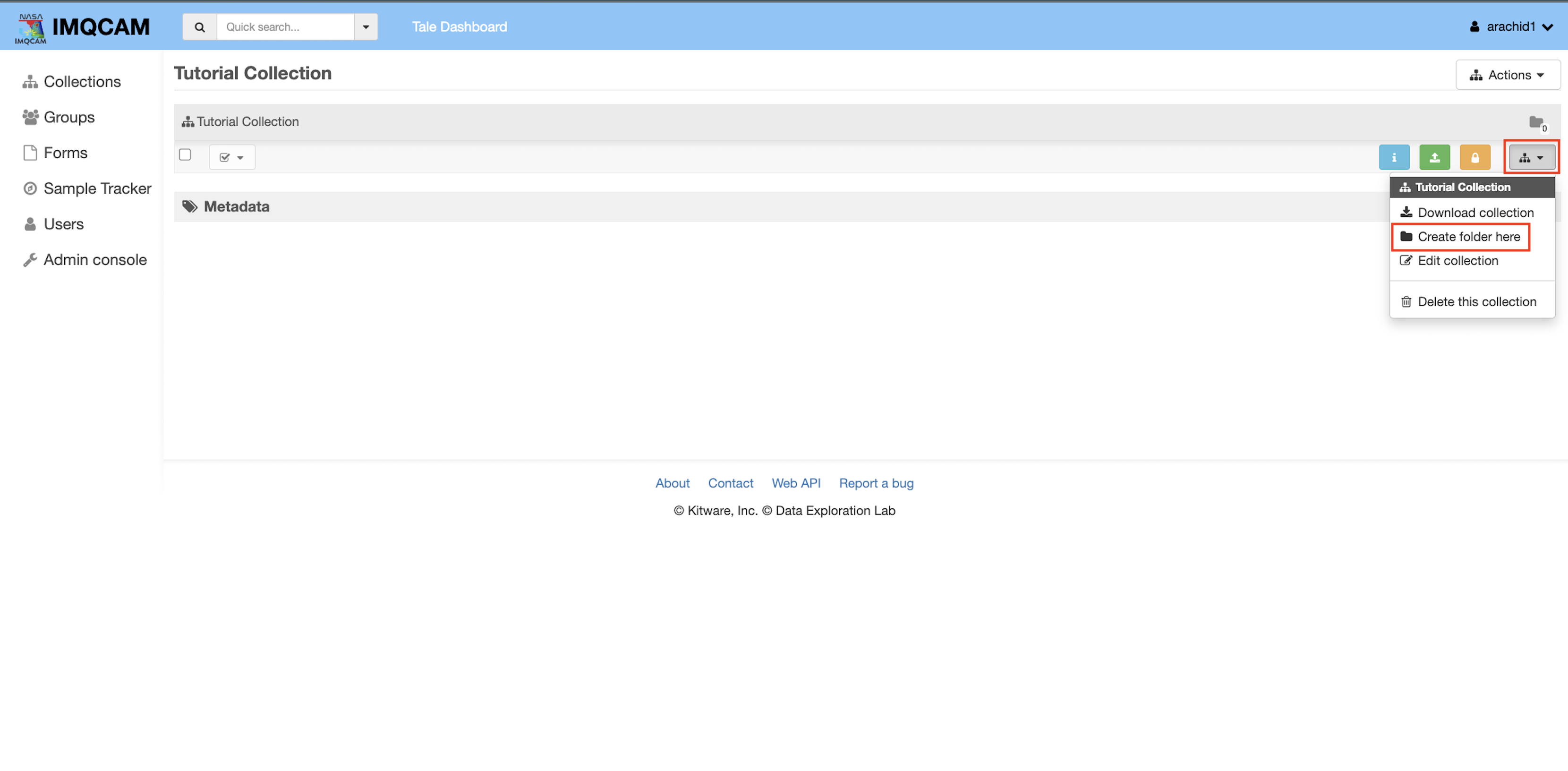
This will open the Create folder dialog where you can specify the folder name and optional description:
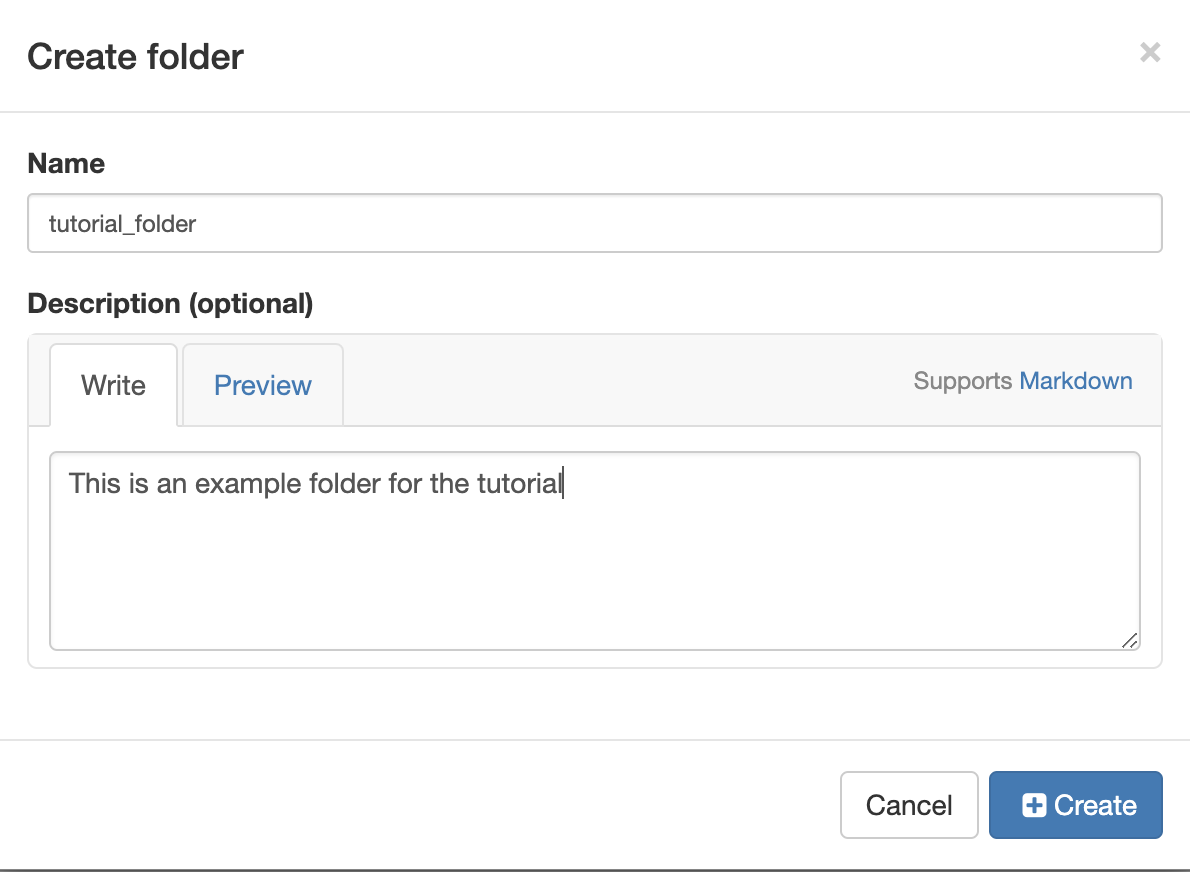
Adding metadata#
The DMS supports a flexible metadata system. Metadata is used to support discovery and description of curated assets.
Metadata can be added to any object as key-value pairs or semi-structured JSON. Select the + button on the Metadata panel and select Simple for key-value metadata:
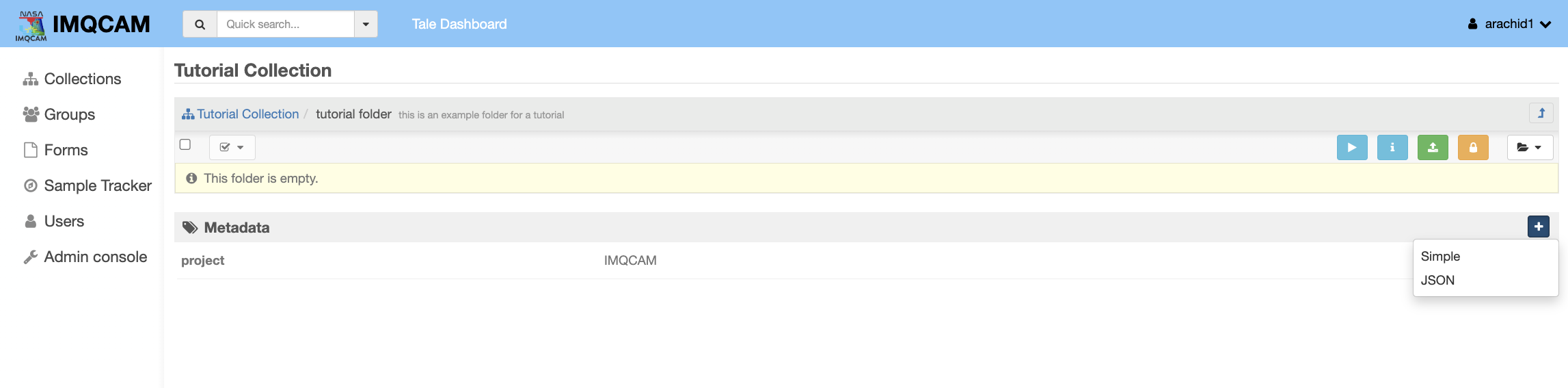
Enter your key and value then select the Check to apply your change. Metadata fields can be edited and deleted.
Change permissions#
To change permissions on an object, select the yellow Lock icon. From here you can add, edit, or remove access for DMS users and groups.
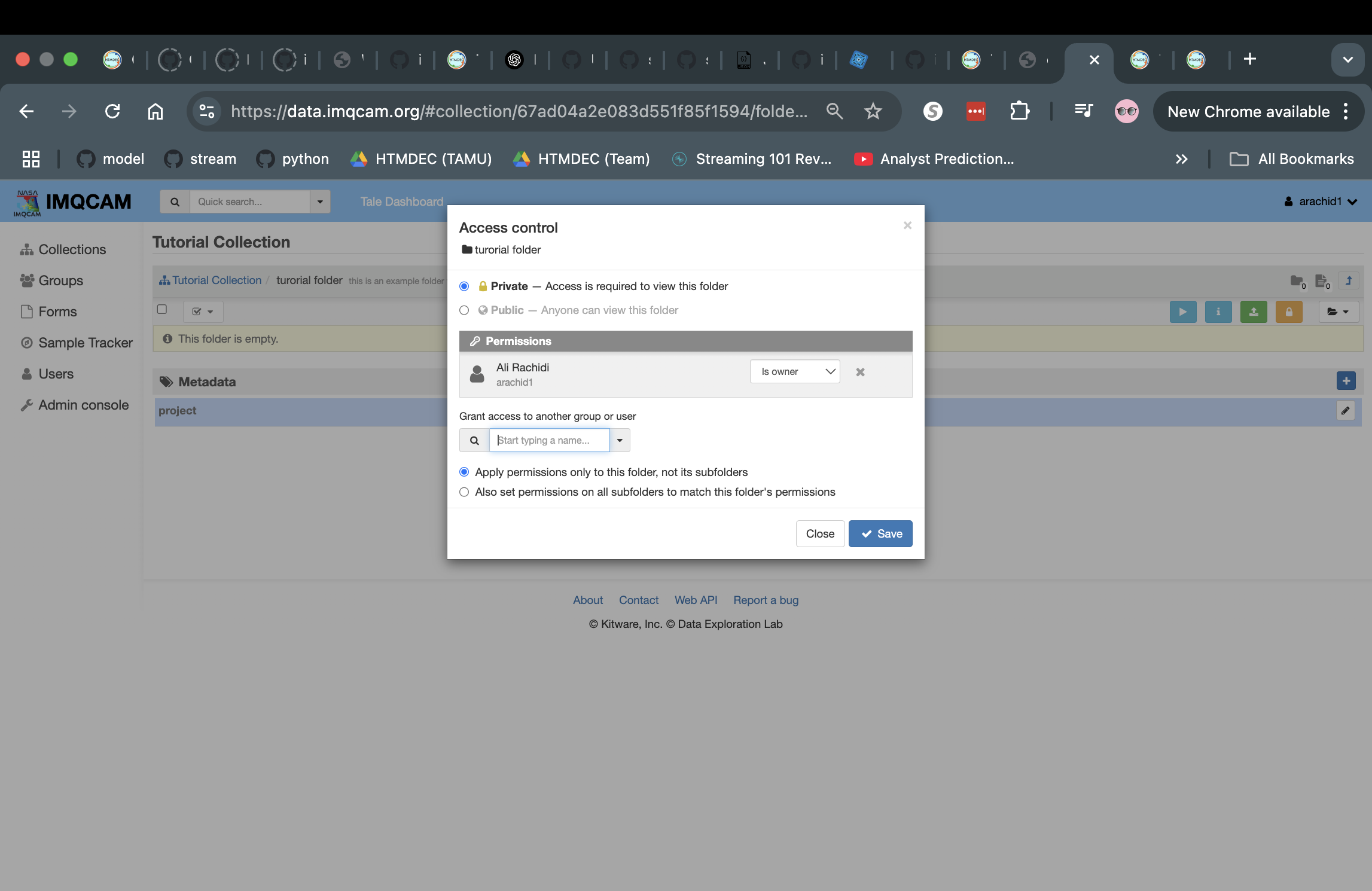
Upload a file#
For this tutorial, download the file F144_R5C7_01.tif
to your local system, an SEM image from the JHU seedling.
Upload the image to the folder you created in the previous step. Select the green Upload button and browse your local system to select the file.
Once uploaded, you should see a preview of the uploaded SEM image:
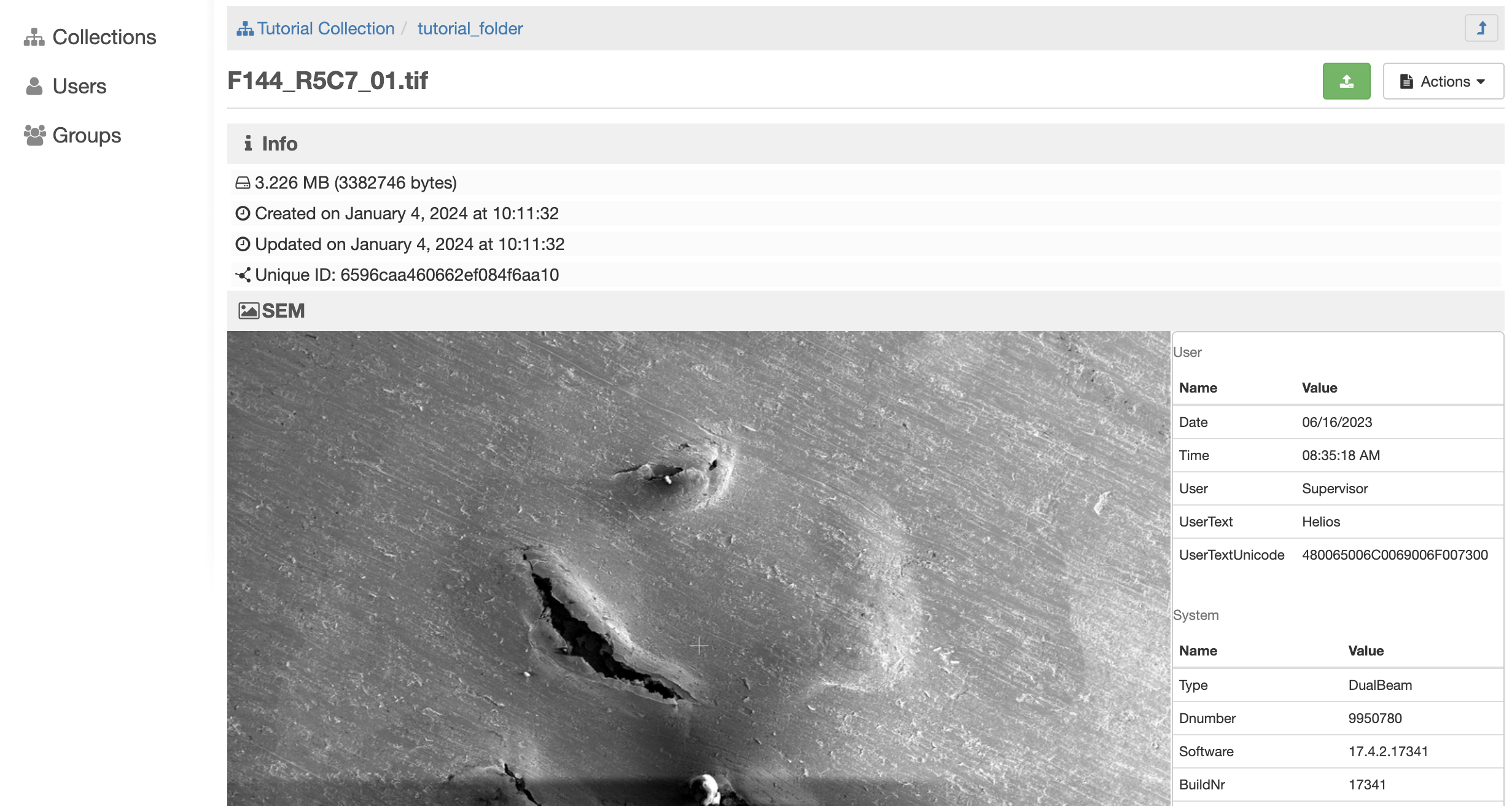
From this view, you can add metadata to describe the file.
Run an existing analysis#
To run an existing analysis:
Select the Tale Dashboard link
Select the Public Tales link
Find the HTMDEC DMS Tutorial tale and select View
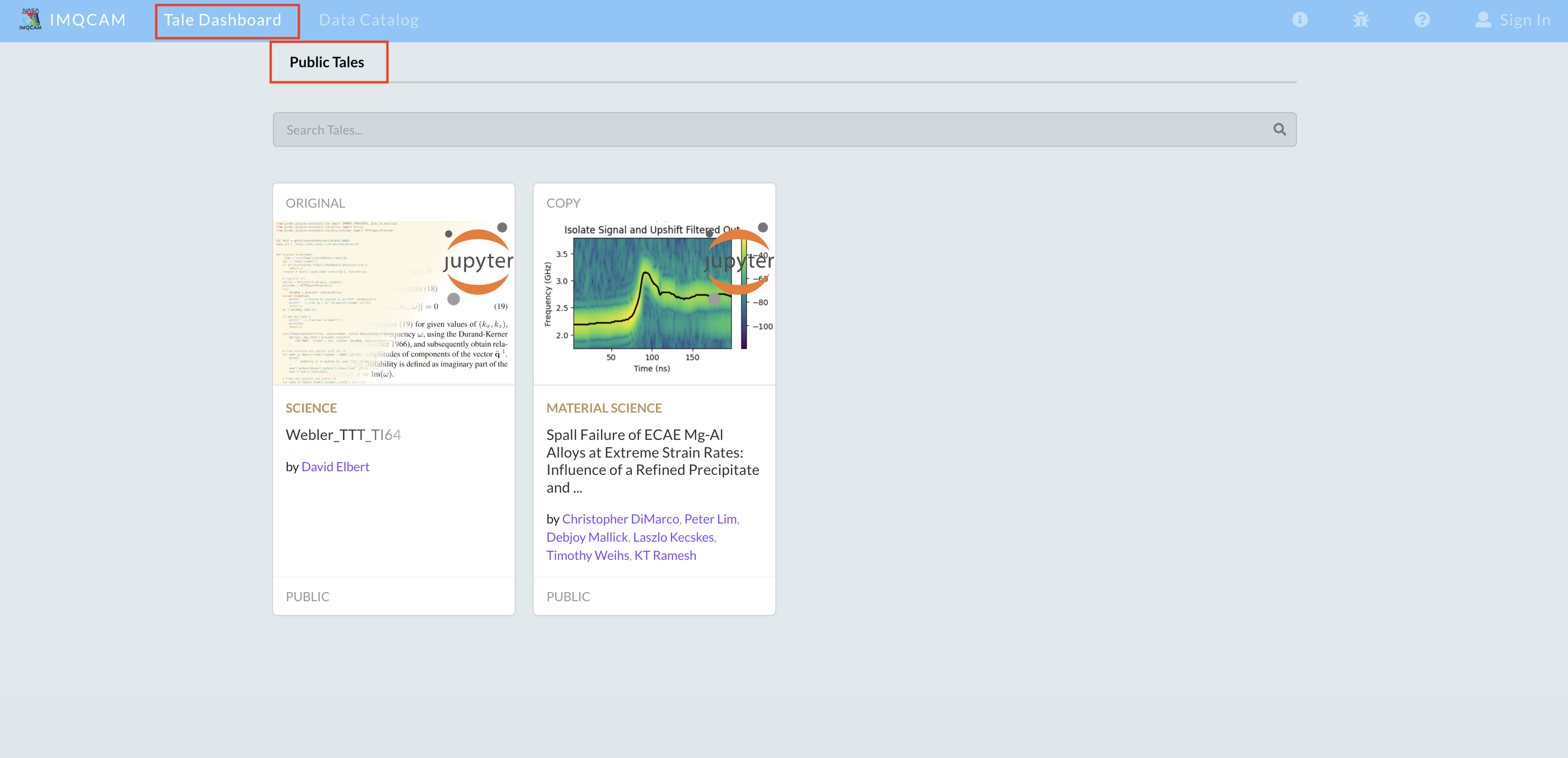
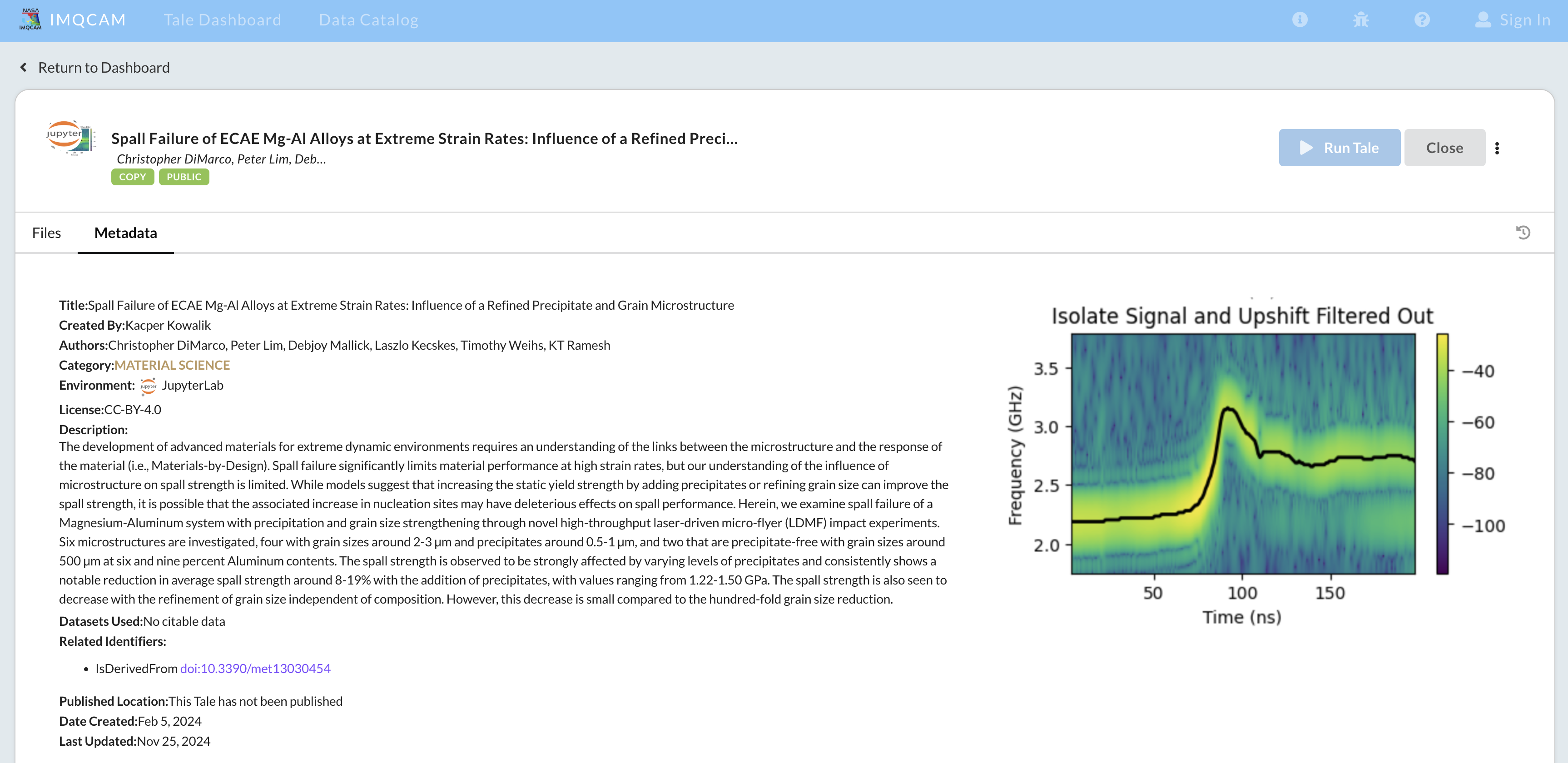
Select the Run Tale button. Because you are not an owner or editor of this tale, you will be prompted to make a copy. Select Confirm and then Run Tale on your copy to start an instance of the analysis environment.
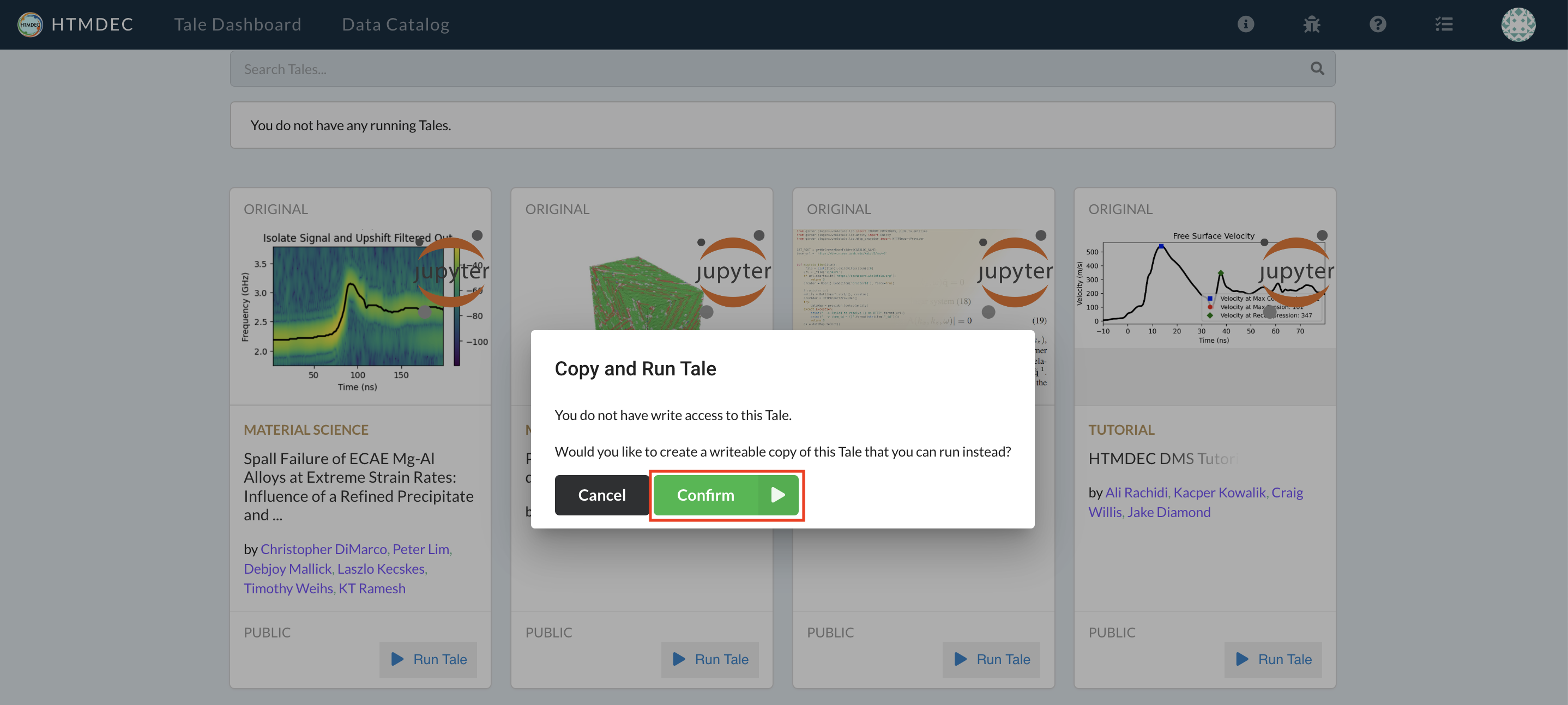
Select the Run Tale button again to start your copy of the tale. You will see a progress bar as the environment is started:
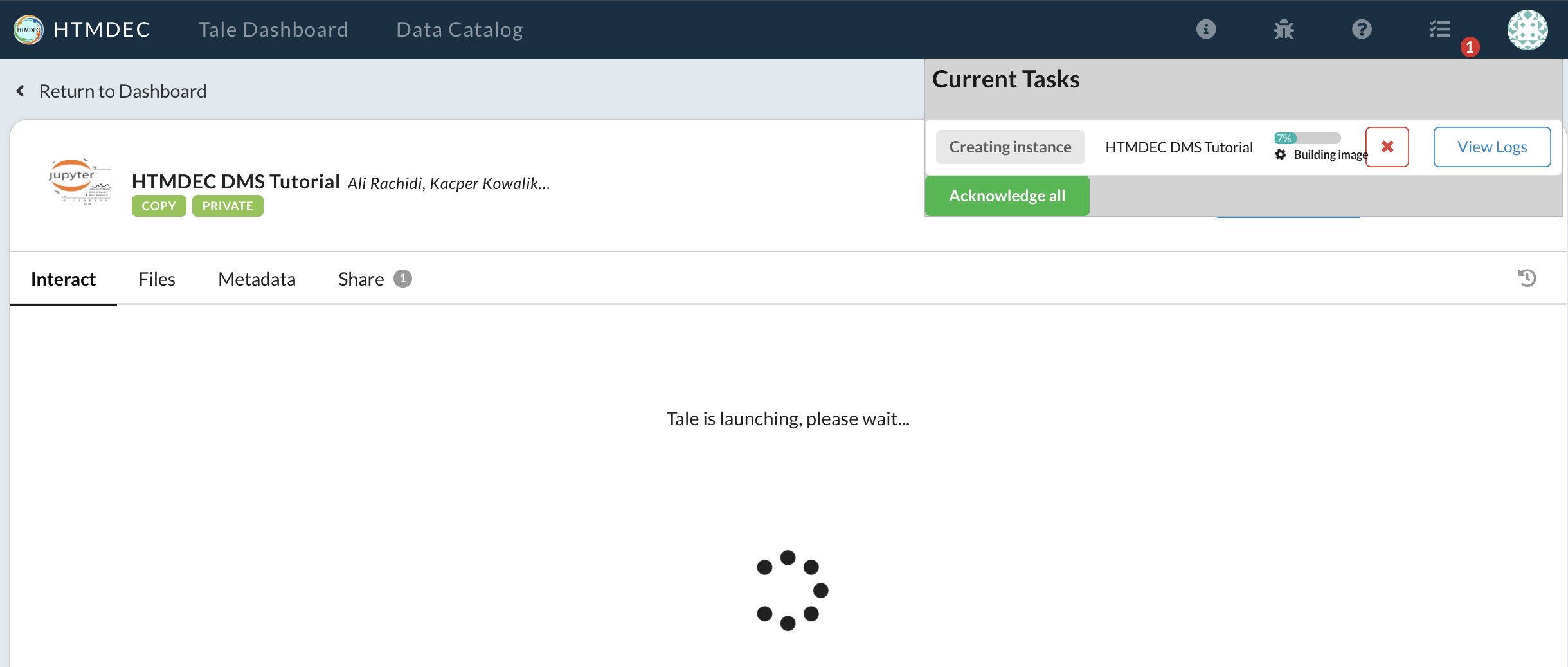
Once started, a JupyterLab environment will display. Optionally select the popout icon to open the instance in a new tab or window.
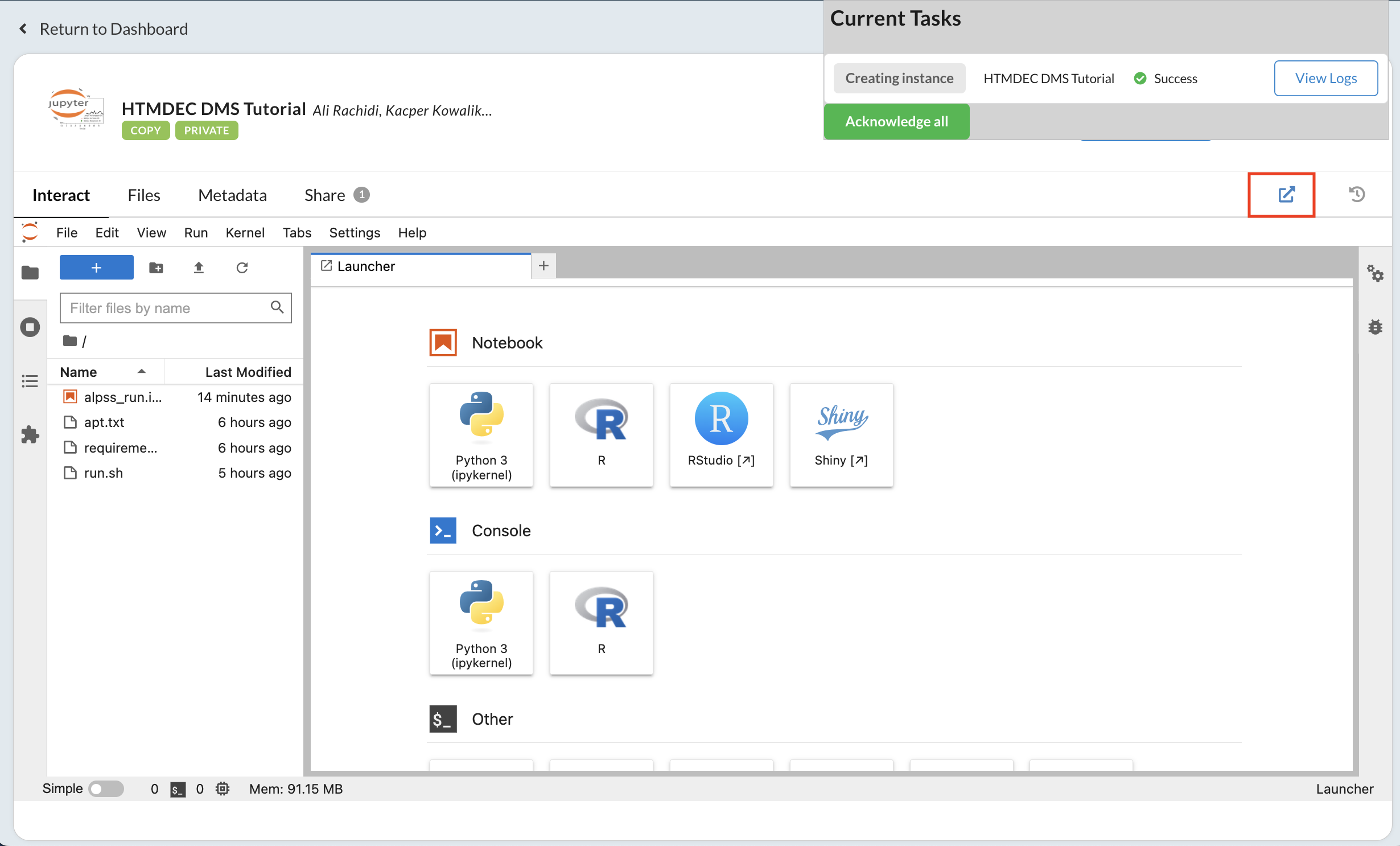
Open alpss_run.ipynb and run the cells to explore the tutorial notebook.